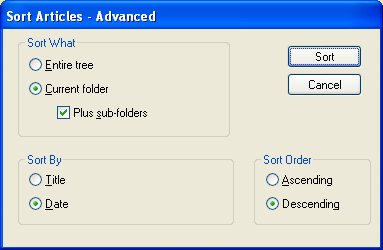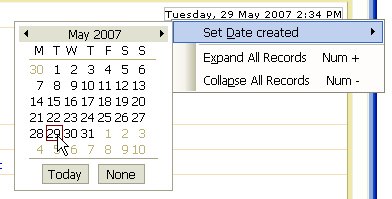I was never able to find the time, nor the motivation to try the Vista Beta releases, so it wasn’t until the real release before I laid my hands and eyes upon it. I’ve been using Windows and developing software for it since Version 3.0. In fact I’m in the midst of a big cleanup at present and stumbled across the Windows 3.0 Floppy Disks this past weekend. Oh the memories.
Back to the hear and now and I have to say I was really impressed with Vista. It was without doubt the quickest and easiest install of any Windows version that I’ve ever done. What impressed me the most was it was able to install and work with a range of nVidia Video and nForce LAN drivers without me lifting a finger. On Windows XP on the same hardware I need to manually install these drivers from the CD that comes with the Motherboard. Installation of RAID drivers has also greatly improved and you no longer need to create and use a Floppy Disk during the initial Window install. The motherboard on this PC has Dual Video (monitor) support which I was never able to get working properly with Windows XP. Again Vista had this working from the get go.
Vista itself felt really nice to use. There are a variety of subtle improvements like the “Back” button which makes it easy to backtrack through Control Panel screens. And far more comprehensive Hardware and Software monitoring capabilities. Also things seemed smoother and seemed to work better. For example I always seem to have problems getting Networking to work, but on Vista it just worked.
You’ll hear and read a lot about UAC or User Access Control. These are windows that pop up and require confirmation before you are able to do most any Administrative task. They clearly can be annoying, however UAC along with the new Protected Mode in IE7 should go a long way towards stopping Malware, Trojans and other undesirable software from infecting your PC and making your computing life a misery.
Vista has a very attractive new User Interface called Aero which I think looks great. You also get a neat 3D Task switching display, with the window for each running application stacked in a 3D space. Each small window shows what each application is doing in real time. So if you are watching a movie for example, you’ll see that in its stacked window.
Back to my opening question: To Vista or not? My plan was to run Vista on the new PC I built for Cherryl, Â however after a few days of futility I succumb and installed Windows XP. What was the problem? It was simply that I wasn’t able to get several of her mainstream, can’t live without, applications running. Now take note that I’m not putting Vista at fault, nor these applications, as they weren’t Vista versions. The problem was there weren’t Vista versions of these programs available at that time. A Vista version of one has just been announced, but not the others.
Now you may be lucky and your Non-Vista programs will work or more likely appear to work on Vista, however from what I now know after doing the work to updating our software products for Vista, is that there are some quite fundamental areas which must be addressed for software to work correctly on Vista. For example programs can no longer write to any files in the “Program Files” folder or any of its sub-folders. Vista gives installation programs special permissions to store files on these folders, however when applications try to write to them, Vista makes mirrored copies of the files in the “Application Data” folder and writes to these instead. This can quickly get very confusing with multiple ‘different’ copies of the same files in different locations.
These changes aren’t in fact entirely new. Programs that are designed correctly for Windows XP and therefore run properly in Limited User (Non-Admin) accounts, should also work properly in Vista or at worst may need only minor updates.
So my advice is, if you want to run Vista, only do so once you have Vista compatible versions of all of your mainstream (can’t live without) applications. Anything less isn’t going to give you that WOW experience and will likely cause you some degree of grief.
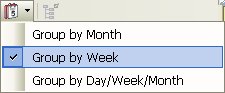
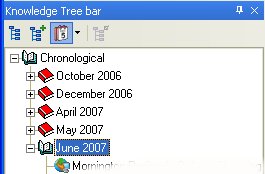
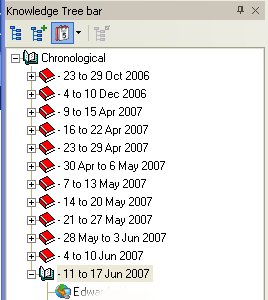
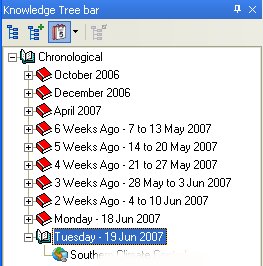

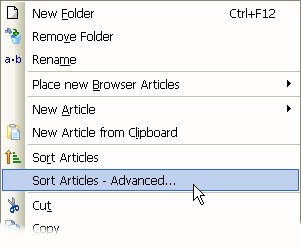 Â Â