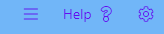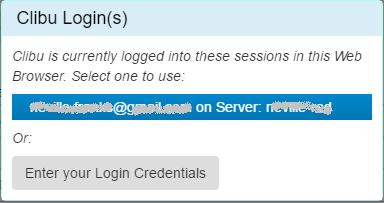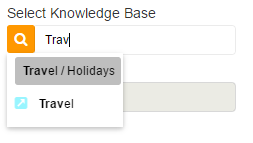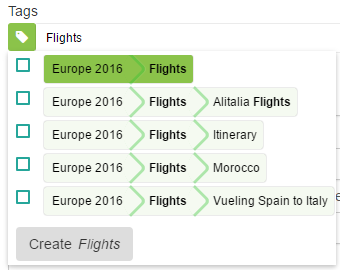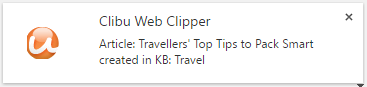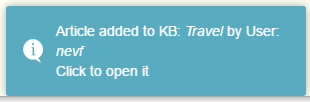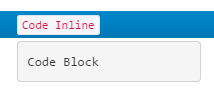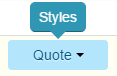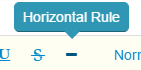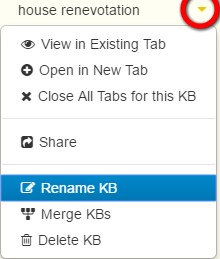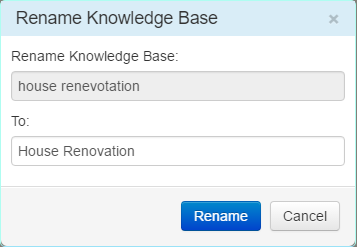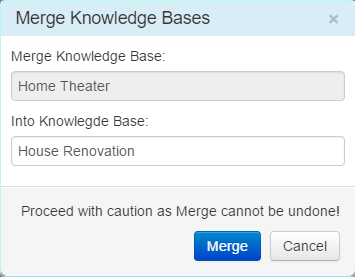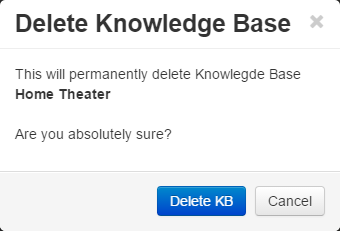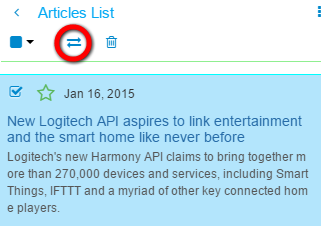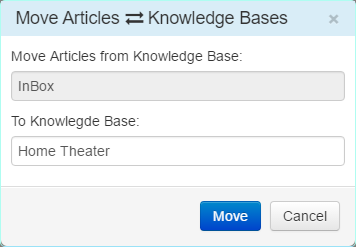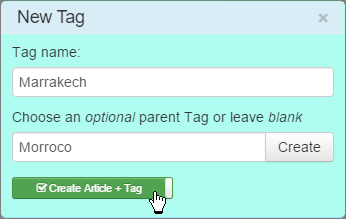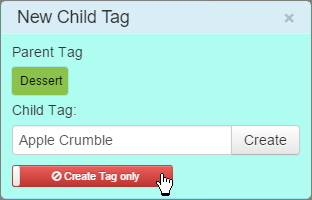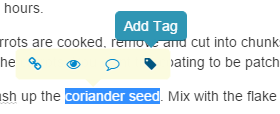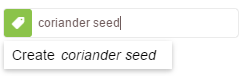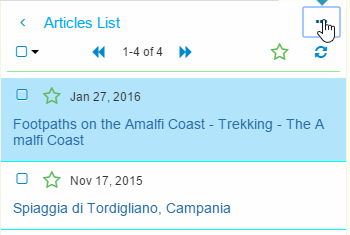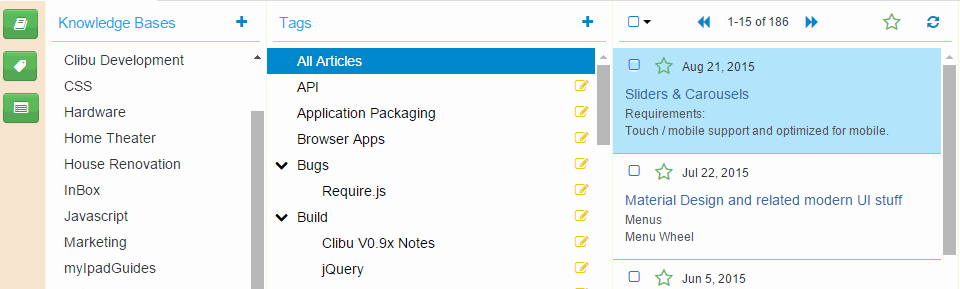At a guess this is the longest time between blog posts in many years. It has been a turbulent year for us all and our thoughts are with you, wherever in the world you may be.
Here in Victoria, Australia we had two long and hard lock downs last year. We couldn’t travel more than 5km from home, couldn’t see family and friends, and couldn’t do any of our normal activities like Gym and Golf. And we had to wear masks all the time outside the house. Having said that we’ve done incredibly well with very few community infections and deaths.
There weren’t many upsides to the pandemic, however it did mean lots more time working on Clibu Notes. Out of that has come considerable progress.
Clibu Notes has been designed with offline use and data privacy from the very start. Along with the ability to use it across devices, operating systems and Browsers. Unfortunately there is no getting away from the fact that full Offline use is hard. Different users working on the same Clibu Notes database can be offline for unknown amounts of time. When back on line the changes for all users must be synchronized amongst each other.
Collaboration is part of this picture as well, where several people can be editing the same document at the same time and their changes must be merged into one cohesive whole. This is further complicated when editing is done offline. The initial release of Clibu Notes is unlikely to include full collaborative editing.
There has been an explosion of Note Taking apps in the last year, which is pretty interesting to watch. Competition in any space is good, however one needs to be careful not to be distracted from your own goals. Adding features for features sake, making apps more complex to use, along with code bloat do not benefit anyone.
In these new apps Backlinks is an often touted feature that seems new, however our earlier application, Surfulater had two way ‘See Also’ links years ago. Clibu Notes does of course have back links. These are a bit of text anywhere in a note that links to another note and the other note has a backlink to the source. This is actually an improvement over the ‘See Also’ links in Surfulater. These links can also be used to create and link to a New Note, which is a feature found in some Wikis.
Most applications enclose these links in square brackets ex. [[Mercedes-Benz EQC]] which can be a distraction, whereas Clibu Notes shows pleasant clickable buttons 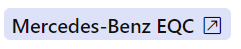 Inbound links have a different background color. More on these links in a future post.
Inbound links have a different background color. More on these links in a future post.
For Clibu Notes we are using a new text editor which is extremely powerful, but also complex to code for. It does however provide an incredibly rich set of capabilities, which enables us to do a lot of interesting things. Examples so far are backlinks, mentioned previously, todo lists and WYSIWYG markdown support.
We’ve recently changed both the front-end and back-end databases we are using in Clibu Notes. In the Browser this has improved and simplified some complex work flows. This work is currently ongoing.
The Clibu Notes User Interface continues to evolve. We’ve recently enabled side by side note panels. In other words you can see and work on two possibly related notes at once. The Tabs for Selected, Search, Viewed etc. have been removed as they complicated the user interface and duplicated tasks that can be done elsewhere.
After a way too long hiatus from Blogging I hope I’ve given everyone a good feel for the state of Clibu Notes development and look forward to posting regularly again.
As always we welcome your feedback. You can comment below or reach me at info@clibu.com
– Neville