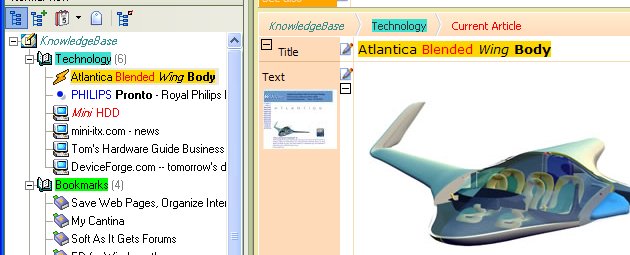My last blog post was about the new Surfulater Knowledge Tree feature that allows items in the tree to display text in bold, and italic and use background and foreground colors, so tree items can have a greater visual impact. I also hinted at an ulterior motive behind this, which I can now tell you is related to the big new feature in today’s Version 3.16.0.0 release, which is Knowledge Tree Filters.
Knowledge Tree Filters enable you to choose specific items and only those items to display in the tree. This lets you quickly drill down and locate a set of items of interest and then work with them, while everything else remains hidden out of your way. You can filter by Folder name, Article title or Tag name. For example you can elect to display only articles whose title includes “energy”. I have been using this constantly while developing and refining it, for well over a month now and I have to say I am finding it very, very useful indeed.
Let me start by showing you the new Knowledge Tree Filter user interface panel which lives at the top of the Knowledge Tree bar.
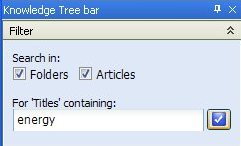
As you can see it is quite simple and hopefully self-explanatory. You pick whether you want to filter by Folder Titles, Article Titles or both and then type the text to filter on. Filtering occurs as you type with the results displayed in the Knowledge Tree.
This is a screen shot of the enhanced Knowledge Tree for the sample MyKnowledge database without any filtering applied.
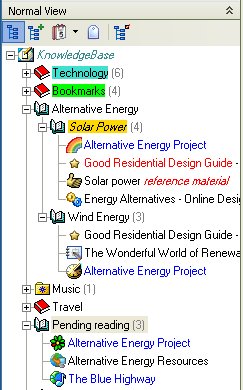
Now the same tree filtered by Folder or Article Titles which contain the text “energy”.
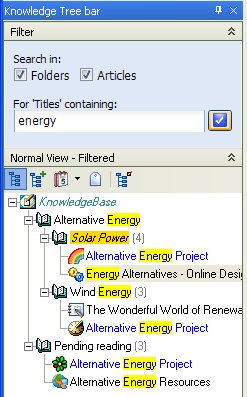
Notice that the tree items that match the filter term “energy” have the matching text highlighted, in the same way search matches are highlighted in articles in the content window.
Only articles that include “energy” in their title are displayed. The ‘Folder-Article’ counts displayed in gray are the total number of articles in the folder, not the count of filtered matches. So the folder “Solar Power” has 4 articles, but only two match the filter and are thus visible.
Two folders “Solar Power” and “Pending Reading” do not include “energy” in their title and therefore do not match the filter as such. However they do contain articles that match and because ‘Search in: Articles’ is checked, these matching articles and thus their folders are shown. All other folders and articles are excluded or filtered out.
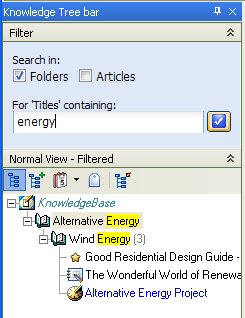
In the screen shot above ‘Search in: Articles’ is not checked and the filter is therefore only applied to Folder Titles. You can see that only two folders match and these are highlighted. Furthermore because the Articles filter is off no checks are performed on article titles and all articles in the matching folders are included in the results.
Knowledge Tree Filters can be used with all of the Tree views, not just the Folder (normal) view. These final two screen shots show the Chronological view filtered by “march” and the Tags view filtered by “power”.
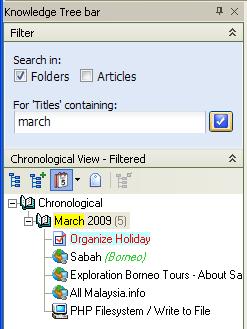 Â Â
  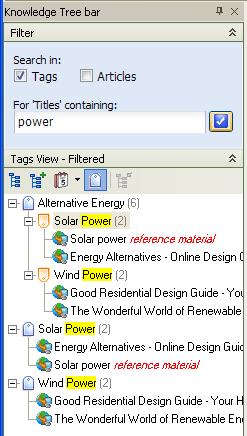
Each Knowledge Tree view retains its own independent filter settings and filter status.
The  button turns the filter on and off and the
button turns the filter on and off and the  button collapses and expands the Filter panel. See the Surfulater Help topic: Power Features | Knowledge Tree Filters for more information.
button collapses and expands the Filter panel. See the Surfulater Help topic: Power Features | Knowledge Tree Filters for more information.
As I mentioned at the start I’m finding Knowledge Filtering a most welcome new feature that lets me quickly locate and see a specific set of articles. I hope you find it as useful as I do.
Other updates in this release include support for Windows 7, several Vista specific issues fixed, an update to the Firefox Extension, updates to use new versions of third party libraries, another reduction in the Surfulater.EXE size, some more performance improvements and various bug fixes. Full details are in the Surfulater Help | V3 Release Notes topic.
This sparkling new release can be downloaded from the Surfulater Home page or Download page. We look forward to your feedback and suggestions on this new release.