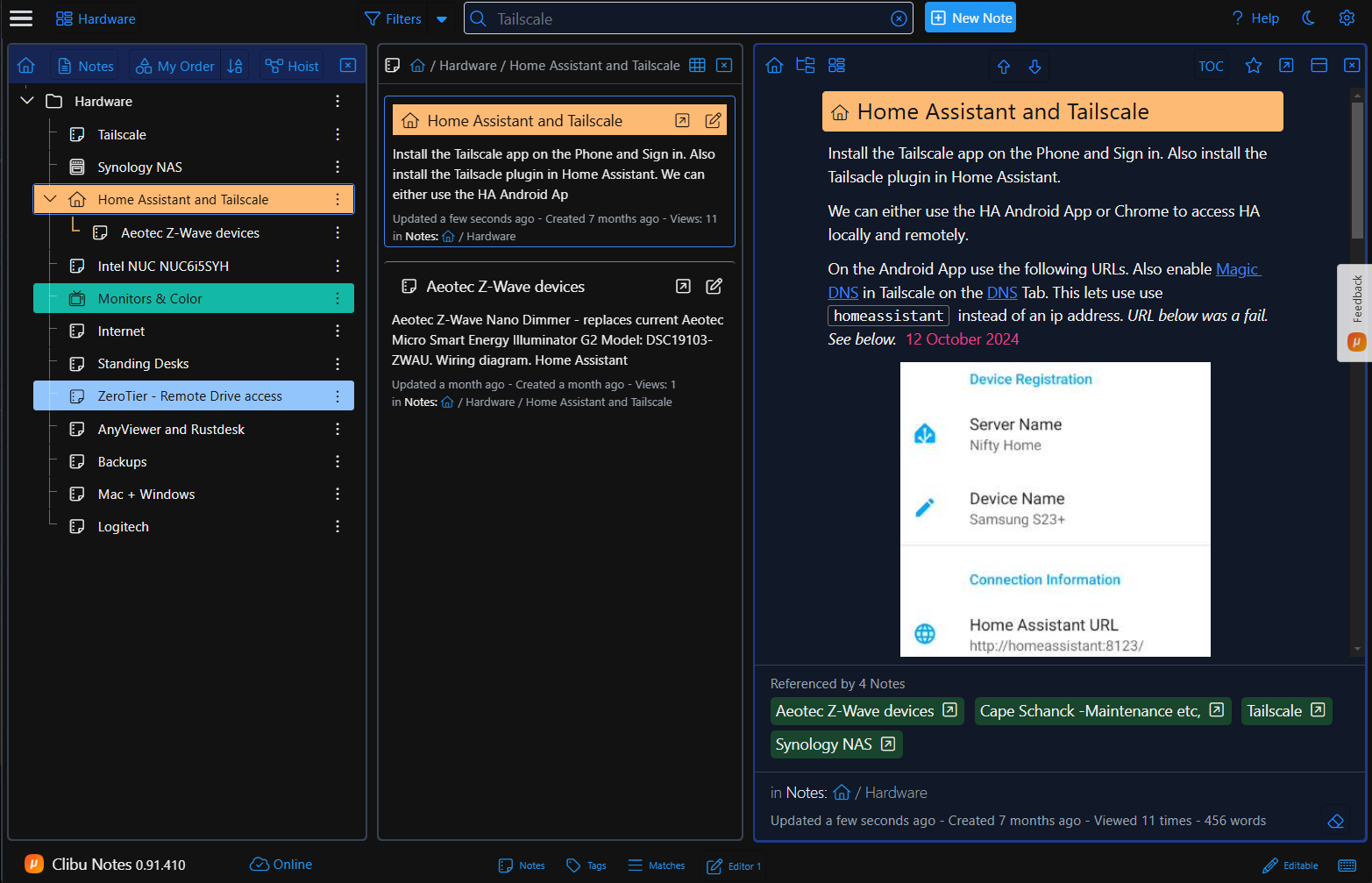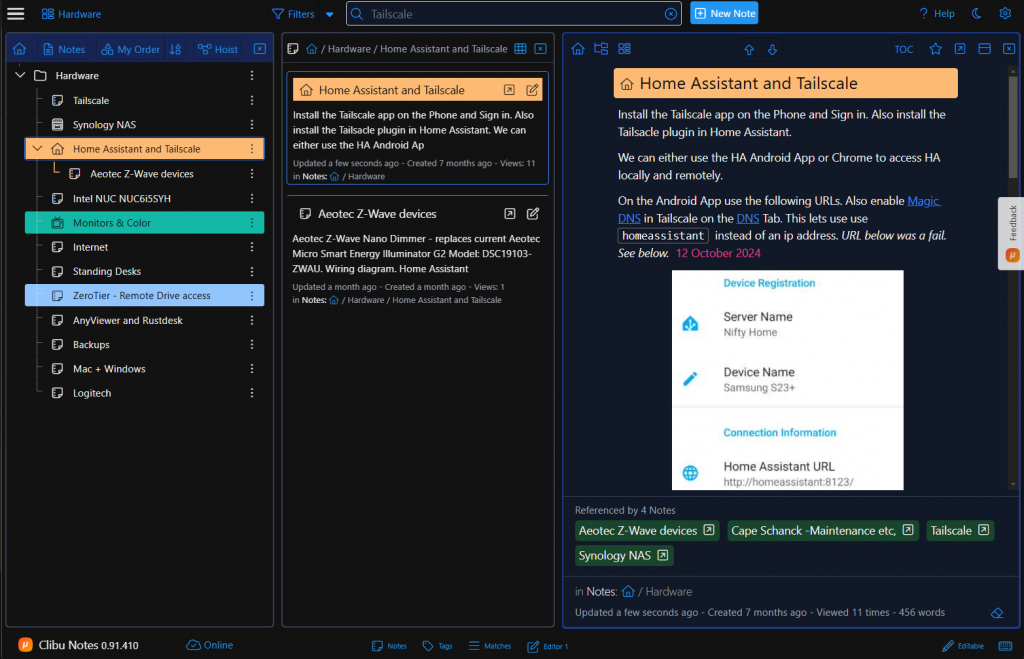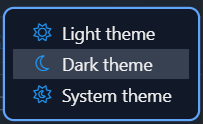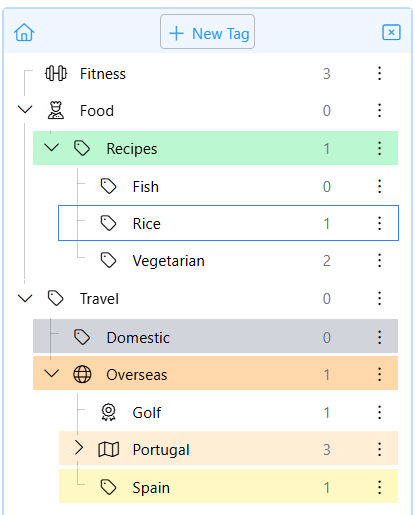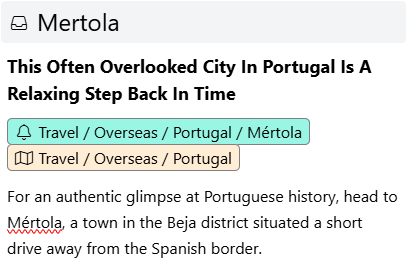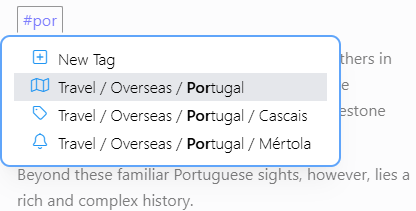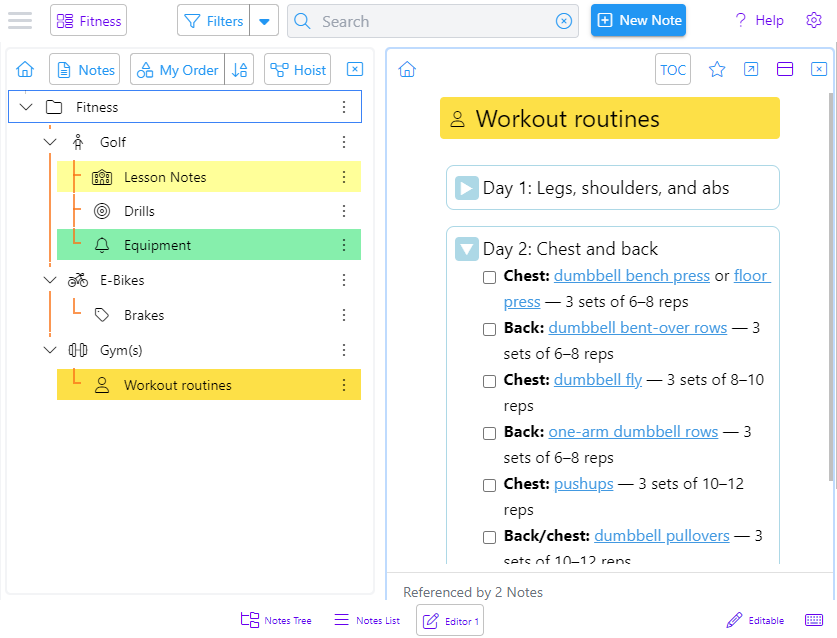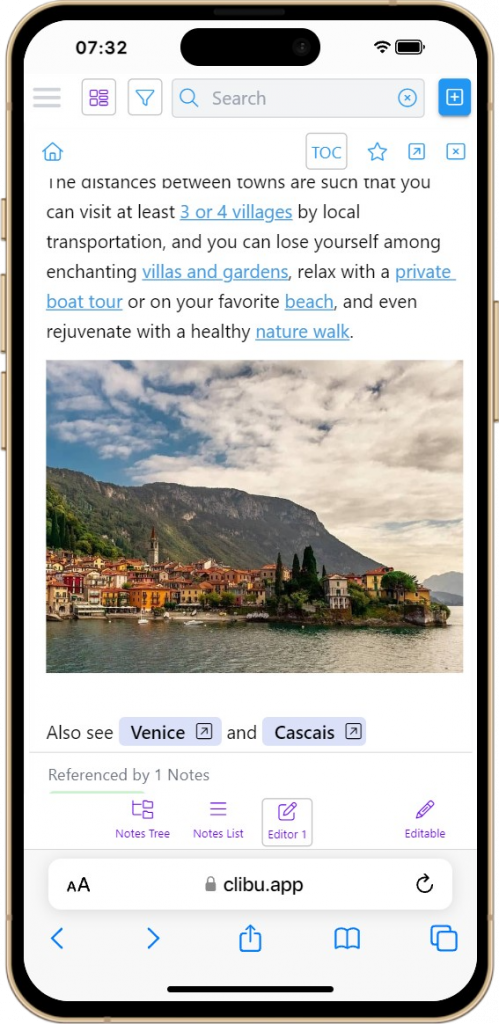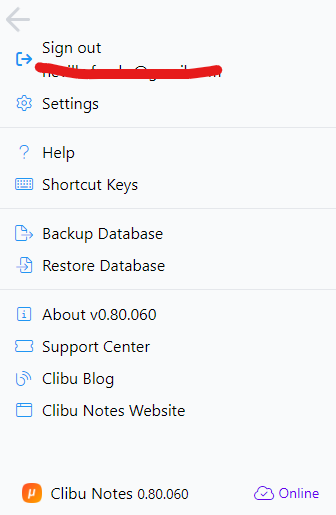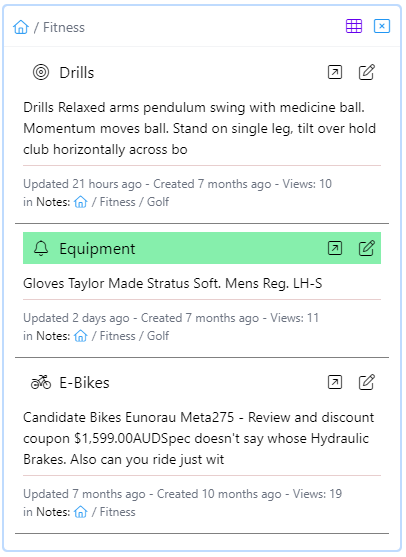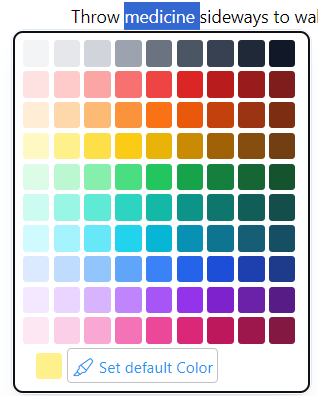We recently added Export to Markdown to Clibu Notes to enable you to use your notes in other applications. This led to a deeper dive into Markdown than I expected.
What follows is information I gleaned during this process.
Formatting text
Markdown is used in Note taking applications to enter formatted text (italic, bold etc) and as a file storage method.
When you have a full keyboard available, text entry may be quicker for operations which might otherwise require a toolbar button click. ie. You have to use a mouse or touchpad vs typing markdown formatting characters.
Many formatting commands are available using Ctrl/Cmd+someKey which can be as performant as markdown. For example Ctrl+I vs * for italic text.
Some applications like Clibu Notes convert markdown into wysiwyg within the editor itself, others have a separate panel to render the wysiwyg content.
Downsides
Markdown has extensions and different flavours. However it’s capabilities are fixed. For example the Details – Summary block in Clibu Notes has no equivalent in Markdown.
The only workaround for this, that I’m aware of, is to embed HTML within the Markdown.
Whether this works across different applications is debatable. It also means one of the reasons for using markdown, that is they are simply plain text files, becomes obscured.
See Workarounds for things not officially supported by Markdown.
Markdown files are just Text Files
Plain text files stored in the operating system is definitely a win. It means these files are not necessarily tied to the application that created them.
They can be edited and viewed in other applications. Although editing them in other applications might not be prudent.
And they can outlive the application that created them.
Once again there are some downsides.
Because note titles are used for markdown filenames (.md files) certain characters cannot be used in titles. ex. <>:”/\|?* This can be annoying and shouldn’t impact your use of titles, but it does.
Filenames must be unique amongst their siblings, so you can’t have two notes with the same title in the same folder.
Filenames are limited in length on some operating systems, so therefore are titles.
In Clibu Notes, Folders are notes. ie. They contain content just like any other note. In an operating system, folders are containers for files and can’t have content. So the folders in Markdown based applications can’t contain content.
This means when you Export to Markdown in Clibu Notes we have to create separate files to contain each folders note content.
Files vs a Structured Database
We’ve stated the benefits of using plain text files above, however PKM applications deal with structured data. Let me explain.
Many PKM applications enable you to organize notes in a tree. This mimics how files are organized in an operating system. So notes in your Markdown PKM are stored as files in folders to match your tree. All good so far.
When you move a note in your tree the Markdown PKM app needs to move the file on disk to it’s new folder. That’s fine, however it now needs to update each and every note (file) that references the note you moved.
How does it even know which notes (files) reference the note that was moved. I’ll assume it builds some sort of index when it starts.
Tree’s are just one way of organizing notes. We typically have back links which link two articles together, tags which reference a set of notes and possibly other mechanisms.
So now we are dealing with what can become quite complex structured data.
Let’s compare this to a PKM application that is built from the ground up to work with structured data.
When you move a note in the tree in Clibu Notes, the only change is to relocate the note item in the tree (data structure) to its new location. We don’t need to locate and update the notes that reference the note that was moved, nor do we need to update the note itself.
To accomplish this, every note is created with a unique identifier that never changes. References to other notes use these identifiers. Whether they be in the tree or are backlinks.
This is way more efficient and robust than moving and updating physical files. It is also fundamental to enabling reliable and correct synchronisation of all content, both offline and online across devices.
In essence Clibu Notes uses and relies on database principles to efficiently and robustly manage your notes.
But what about data obsolescence
Ok so to meet the objective of your Clibu Notes content outliving the Clibu Notes application we provide Export to Markdown. This enable you to move your notes to another PKM that supports Markdown. No one wants vendor lock in of their content.
The before times
Before we added Export to Markdown: Titles could use any characters, be any length and be duplicated. Sadly those days a gone.
Travel shouldn’t stop you working
Travel shouldn’t hinder your ability to work. In fact this article was started on my Desktop PC, with some background information. Then I made some updates on my Phone while travelling to the Airport for an Interstate trip last week.
The entire article was written on the plane (no Internet) using my Chromebook. Upon landing and getting back online all changes synchronized to my phone. When I returned to my office and turned on my PC, it updated with all the changes made in the air. Now I am now doing a few final edits ready to publish.
Can you travel and work this seamlessly with your current PKM?
Have a great week, Neville
PS. If your looking to try a Note Taking / PKM app that is simple and effective, sign up for access to Clibu Notes today – all it costs is your time.