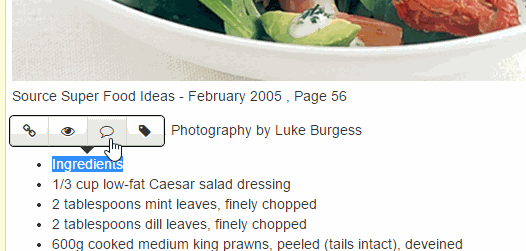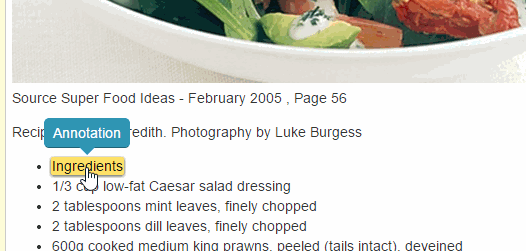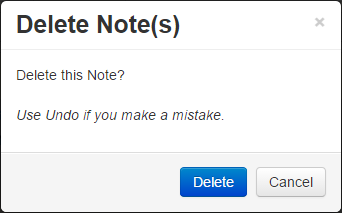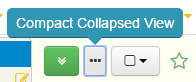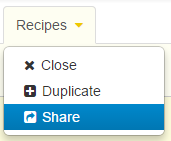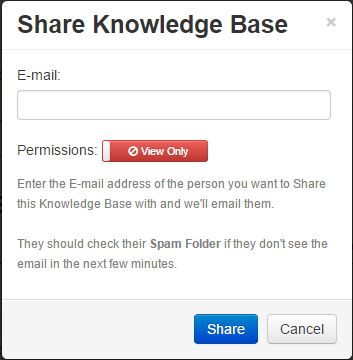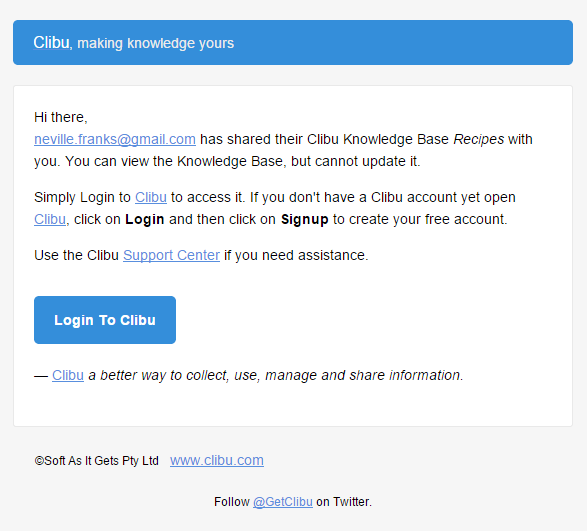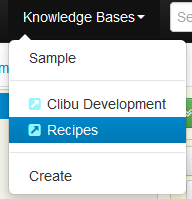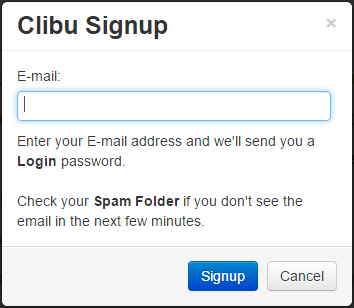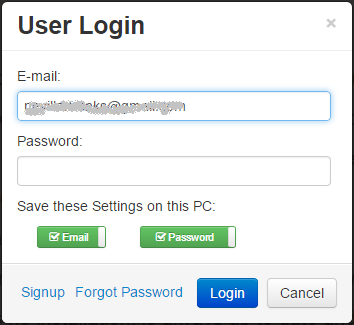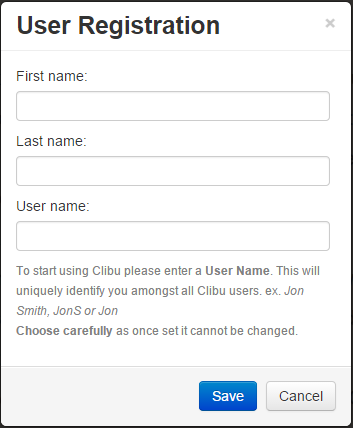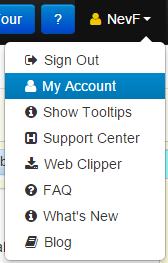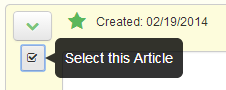It is time to surface from another big round of Clibu development and get the latest release into your hands. Since the previous release I’ve completely rewritten the User and Account management modules, or to be more precise, written them. Up until now there was very basic Login system, which was just enough to enable folks other than me, to use Clibu.
Fundamental to these new modules is the ability to let you share Knowledge Bases with your friends and colleagues and to have full control over your account.
And we’ve moved from a closed Beta to one where anyone can Signup and start using Clibu straight away.
In the first post I’ll focus on the new Account management capabilities and follow up with a post on Sharing.
CURRENT CLIBU USERS: If you are an existing Clibu User you will see the Login system has changed and you need to establish new credentials. Follow the steps below, your database will be updated and you will be back using Clibu again.
If Clibu is already open or there is any problem you must do a Browser Refresh to load the new release.
Signing up for a Clibu Account:
Click on the  button on the Welcome page or on Signup on the User Login dialog.
button on the Welcome page or on Signup on the User Login dialog.
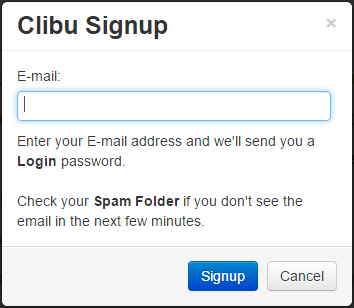 Enter your E-mail address and you’ll be sent an email with your login password.
Enter your E-mail address and you’ll be sent an email with your login password.
The User Login dialog should open automatically, if not click on the Login button.
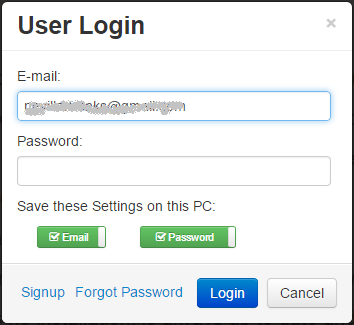
The E-mail address you used in Signup will be prefilled. Copy and paste the Password you received in the Signup e-mail.
Next choose whether you want your Email address and/or Password saved on this PC. If both are saved then you can Login in future without having to enter any credentials. If you are using Clibu on someone else’s PC, you should not set these options.
Next Click on Login. As this is the first time you are logging in with this new account there is a final one time User Registration step.
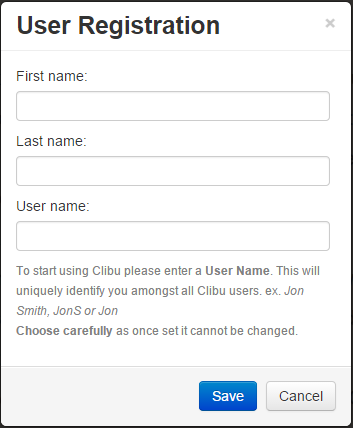 Enter your first name, last name and a User name which will be used to uniquely identify you amongst all Clibu Users. Note that once set your User name cannot be changed, so choose carefully.
Enter your first name, last name and a User name which will be used to uniquely identify you amongst all Clibu Users. Note that once set your User name cannot be changed, so choose carefully.
Click Save to complete your Registration and log in to Clibu. If the User name you chose is already in use you will be prompted to change it and try Save again.
When you Register, you get added to our Clibu Newsletter Subscription list. You will receive an email asking you to accept this or not. You can unsubscribe at any time.
Forgot Password
If you look back at the User Login dialog you will see it now includes a Forgot Password option. When you use this, Clibu will create a new temporary password and email it to the address you enter. Your current password will continue to work until you use the new password, which will then supersede it. These temporary passwords expire after 2 days, so use them promptly or use Forgot Password again.
Changing your Credentials
You can change your email address and password on the new Account Details dialog which is accessed from the User Menu | My Account.
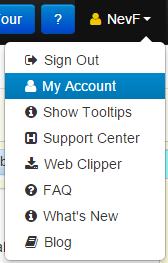
If you do set your own password ensure it is a strong one, and not one you use on other Web sites.
Clibu Web Clipper
We’ve updated the Clibu Web Clipper Login to match the changes we’ve made in Clibu. We’ve also simplified it so that if you are logged into Clibu, the Web Clipper Extension will log in automatically, so you can start clipping straight away.
The V0.80.30 Clibu Web Clipper is now available in the Chrome Store. If the Extension doesn’t update on its own then delete the current one and install the latest version from the Chrome Store.
Fini
You can clearly see that we’ve come a long way with User and Account Management in this release. We’ve also paved the way for more User based functionality to be added in future releases. And finally we’ve improved how we manage users on the server and made this more efficient.
Part 2 on Knowledge Base sharing is now available.
For a summary of all updates see this Forum Announcement.
– Neville