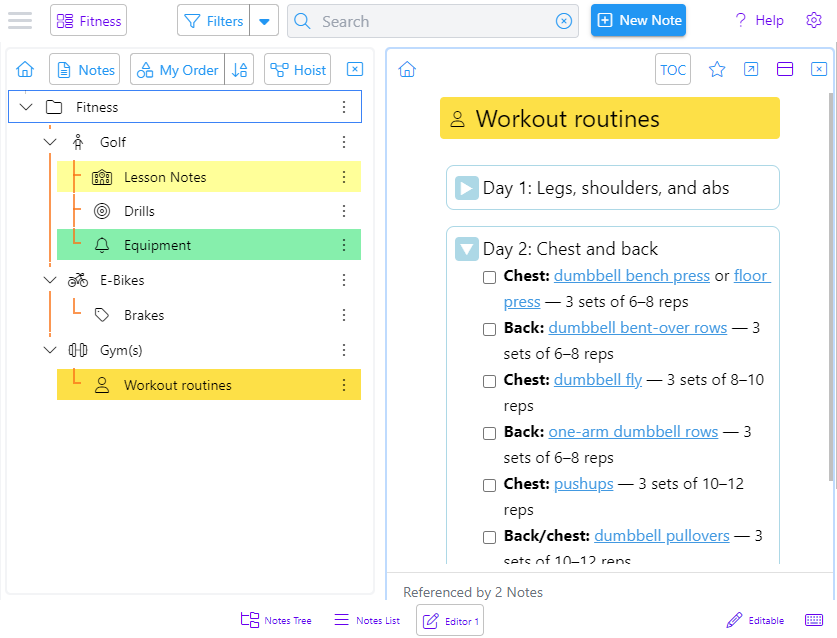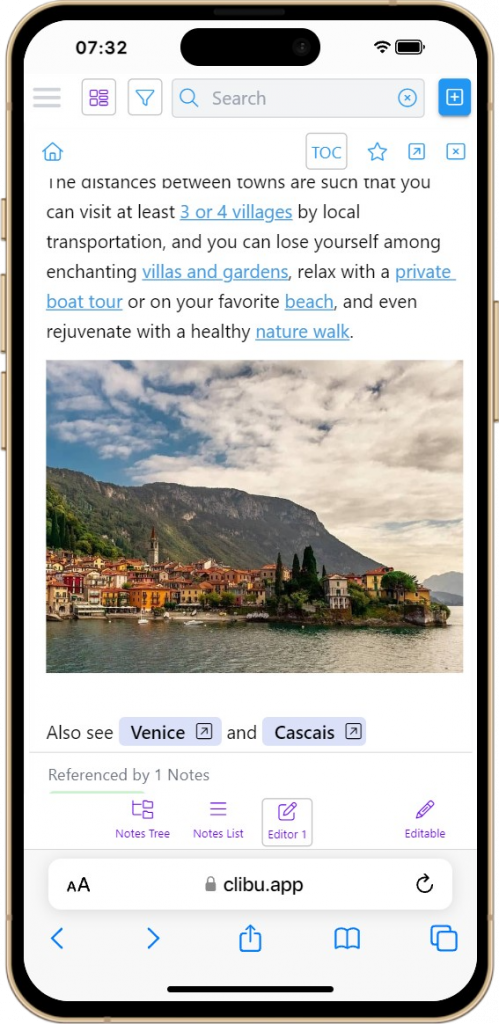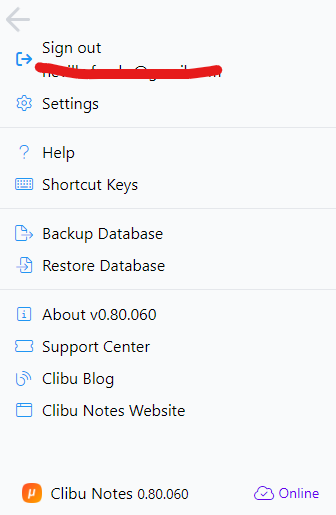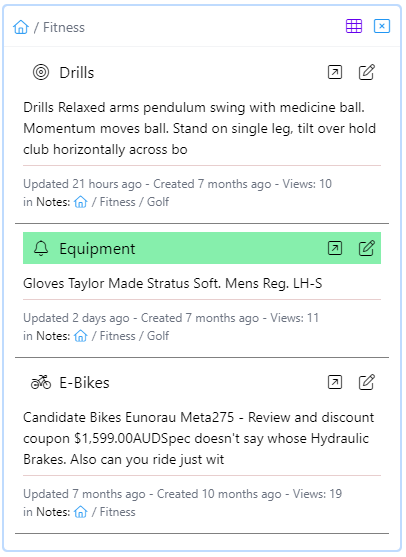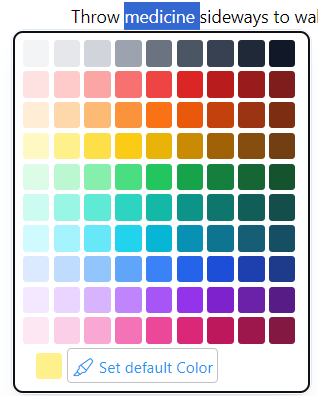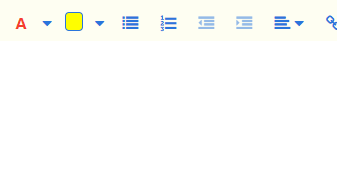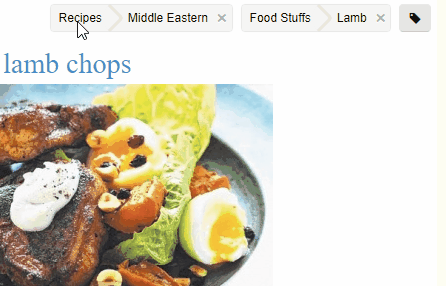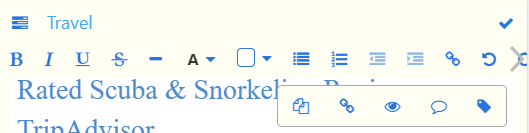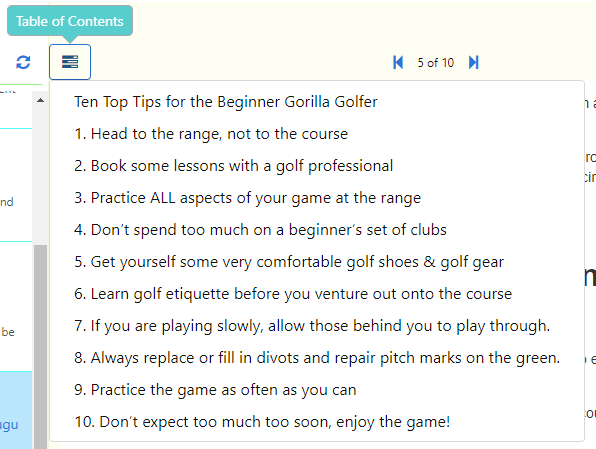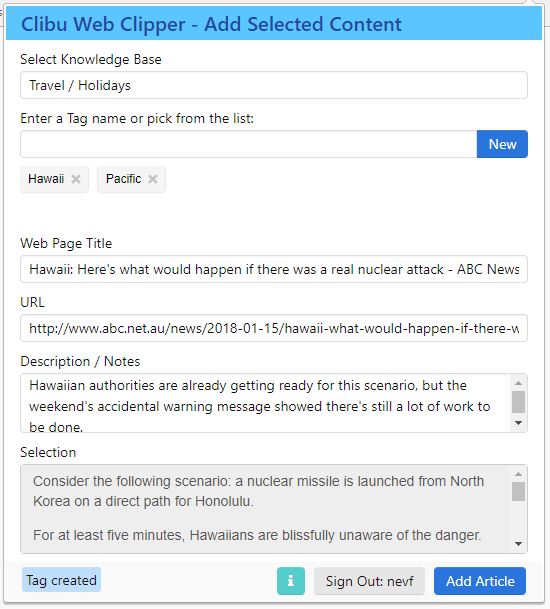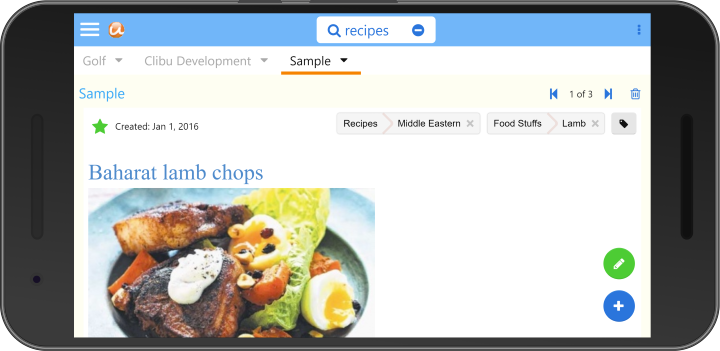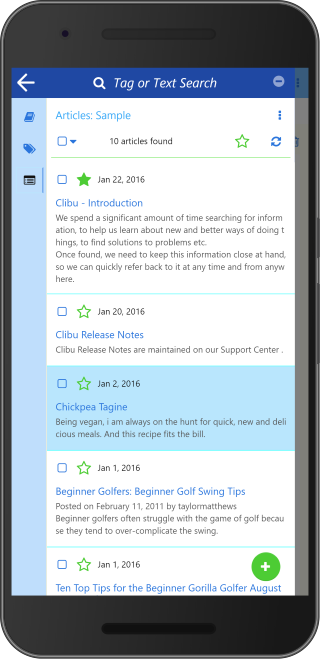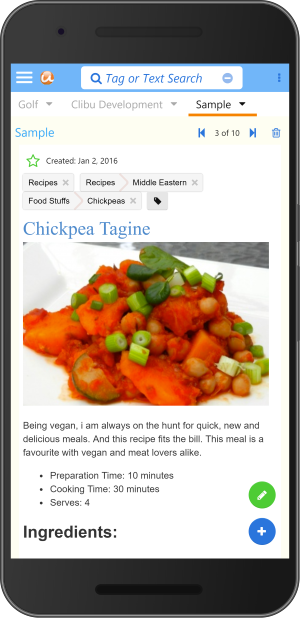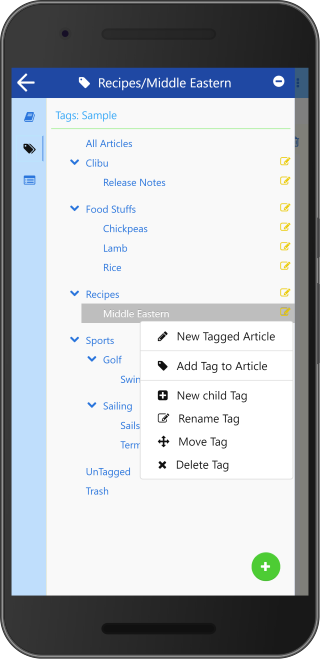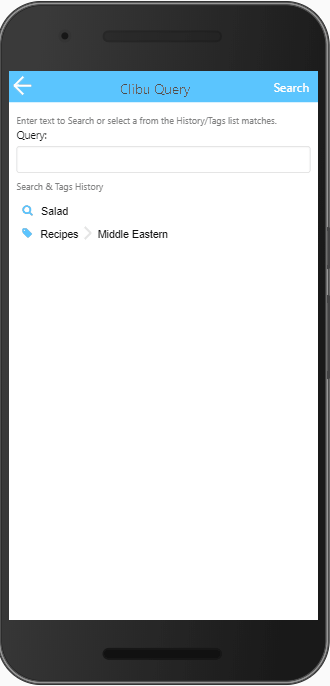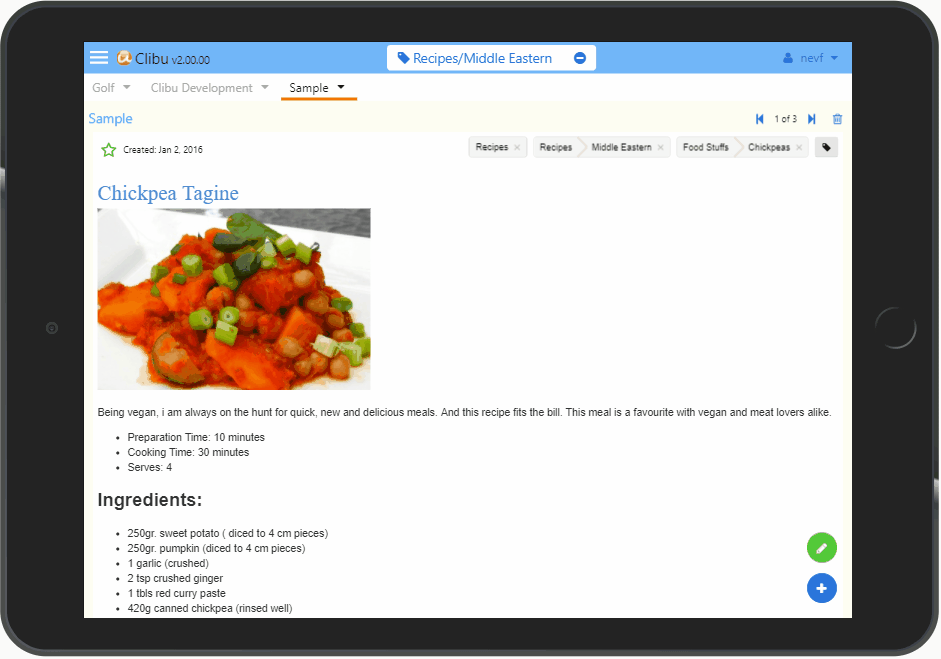The latest release of Clibu Notes V0.83.020, enables you share specific sets of notes with other people. You can control whether they have full editing rights or can only view the shared content.
When you create a Share you are given a special link which you send to the people you want to sharing with. They do not even need to be registered Clibu Notes users.
Real time collaborative editing
Clibu Notes enables multiple users to edit the exact same notes at the same time. All changes coalesce, so everyone eventually sees the exact same content.
This goes even further enabling changes made by users who are offline to become consistent when they next come online.
This collaboration extends across all aspects of Clibu Notes. For example drag & drop of notes in the Notes Tree, changing note icons, title colors etc.
Automagic Content Synchronization
One way or another most PKM / Note Taking applications enable you to synchronize content. Often though, they do not enable collaboration. This quickly leads to notes overwriting each other and loss of content.
It can get even worse where the application relies on copying files from one device to another in order to synchronize. And if you forget to do this or can’t, well too bad. You then have content which may never become consistent.
With Clibu Notes you never, ever need to worry about content loss or inconsistency. The entire process is seamless and invisible to our users. As I’ve stated in several places, this is truly magically liberating.
For anyone technically interested in how this magic occurs Google CRDTs.
Our recent 4 day road trip
An excellent example of the joy this brings is a recent 4 day road trip we did. With me is a Windows Laptop, Android Tablet, Chromebook Tablet and an Android phone. Along the way I was making notes of places we’d visited, cafes and restaurants we’d go back to etc. These would be taken on the Tablets and Phone.
Internet access was often non-existent for long stretches or patchy at best, but this made absolutely no difference to my use of Clibu Notes. As soon as any of my devices came back online all content changes resolved and became consistent. When I turned my Windows Laptop on of a night it updated with the changes from the tablets and phone.
If others had been using a Share they also would have been updated.
The bottom line is it “just works’ and it is truly magically liberating knowing all of your content on all of your devices is either up to date or will be when they come online. Without any user intervention!
Details in the Clibu Notes Help
For full details on Clibu Notes Collaborative Sharing open clibu.app, select Help – F1 and the open the Collaborative Sharing note.
To Finish
Clibu Notes has had full collaboration from its inception, however implementing Sharing in V0.83.020 was a complex task. We needed to ensure it was robust and capable of being enhanced as needed in the future. I’m pleased to say we’ve met these goals.
Now that Sharing is ready for mainstream use we’ll get back to more frequent releases again. The next release is very close.
Thanks for reading – Neville