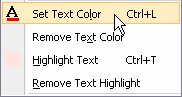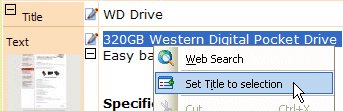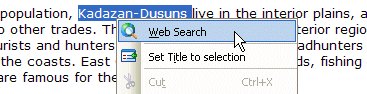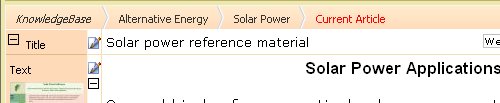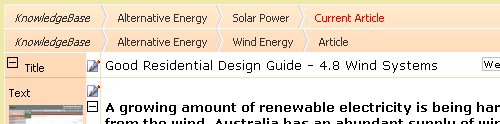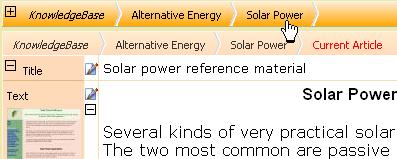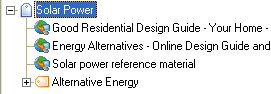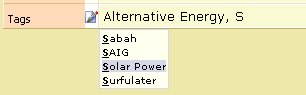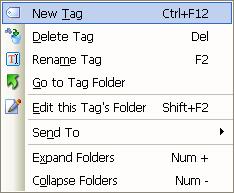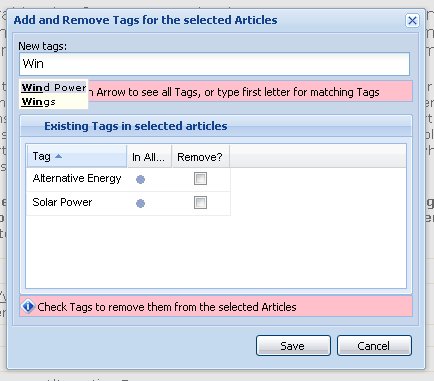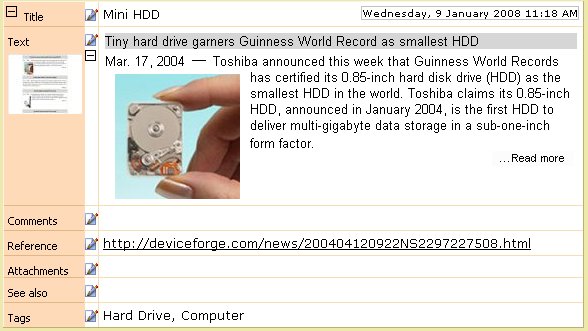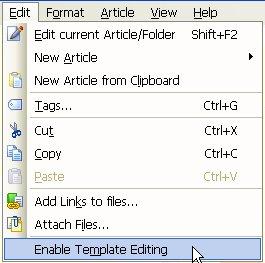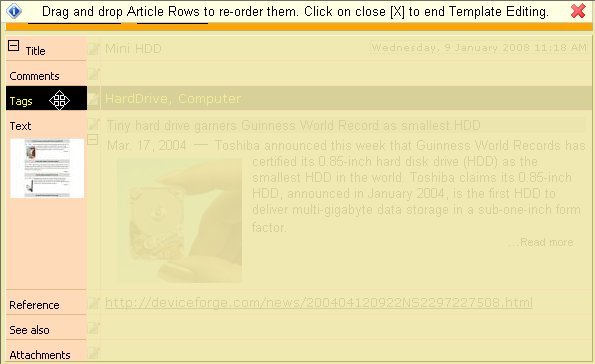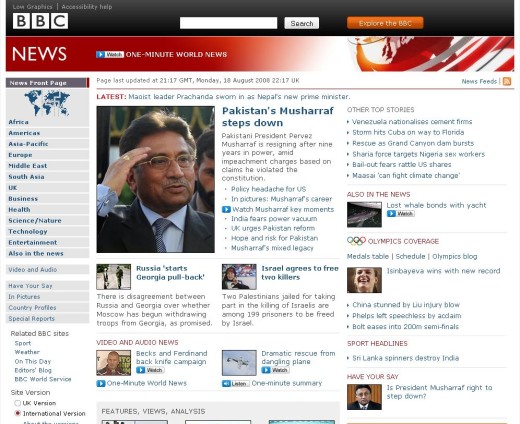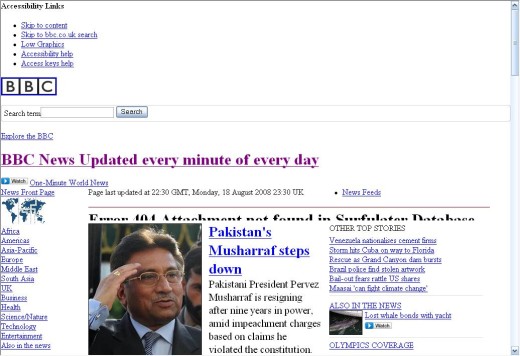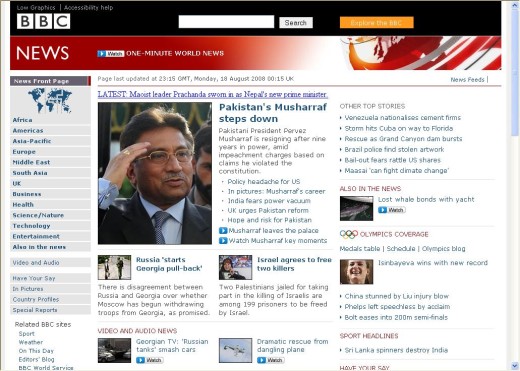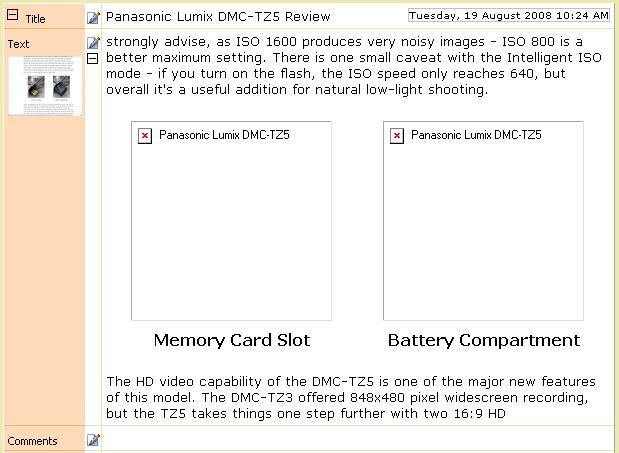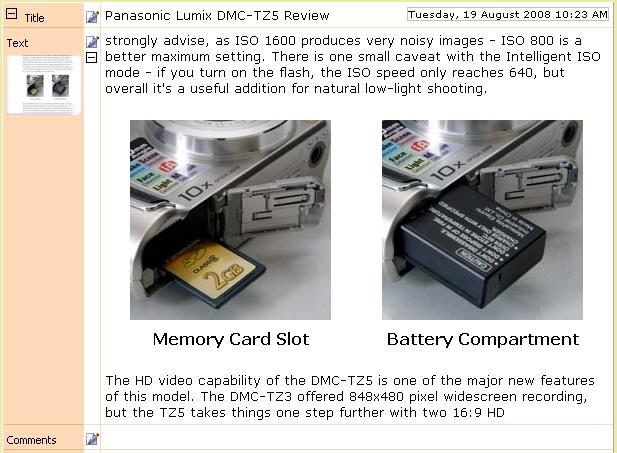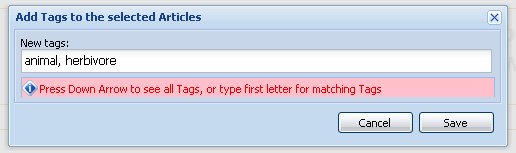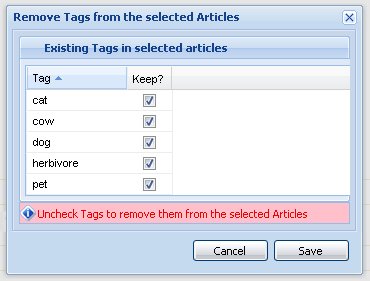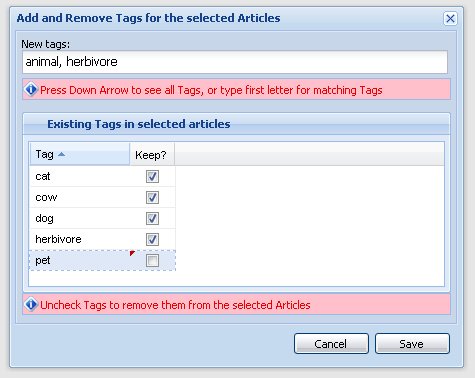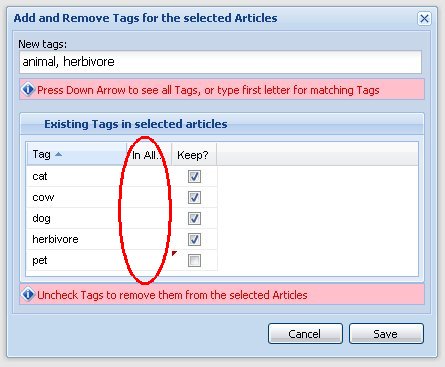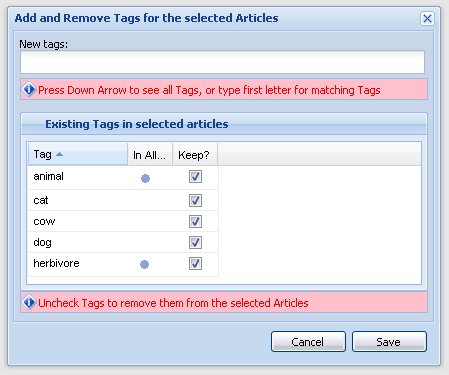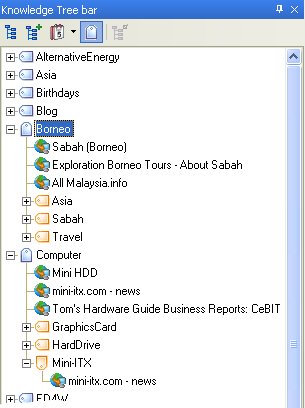We are currently working on the next part of the new Surfulater Tagging capability and would like some guidance from you, our users. We are working on two new and related features that revolve around letting you add and remove tags from a group of selected articles. For example you might select six articles and then want to add one or more tags to these articles. Or you might want to delete a tag or two from them. To do this now you would have to select each article in turn and edit its Tags field, to add or remove the tags, which is cumbersome to say the least.Â
There are ways to make this task a lot quicker and easier, which is the focus of this post. How are we proposing to do this? Lets start with adding tags. First you select all of the articles in the Knowledge Tree that you want to add some tags to, then right click on one and select Add Tags… from the context menu, which opens this dialog.
You can type in one or more tags, and auto-suggest lets you choose from the list of existing tags. When you press Save, the Tags you entered are added to the selected articles. Any tags already present in an article will not be added again, so you don’t end up with duplicates. This process works just like the Tags field in your Surfulater Articles.
Some tagging systems let you add tags by displaying a list of all available tags and getting you to tick a checkbox for each tag you want to add. This is simple, intuitive and works very well when you have a smallish number of tags. However as the number of tags you add grows, this quickly gets unwieldy and you spend more and more time scrolling back and forth through the list to locate and choose the tags you want.
Our approach of quickly locating tags using auto-suggest, and of adding new tags to the tags database at the same time, delivers a much better user experience, especially as the number of tags you use grows, which it will.
Now lets talk about removing tags from articles. Assume we have three articles with the following tags:
- Cat, Pet
- Dog, Pet
- Cow, Herbivore
As before we’ll select all of the articles of interest, right click and choose Remove Tags… from the context menu which will open this dialog.
This shows a list of all of the tags in the selected articles, with duplicates removed. In this example Pet is in two articles, but only appears once in the list. Beside each tag is a checkbox, with the heading Keep? and all checkboxs are checked. To remove the tag Pet from the selected articles it is in, you uncheck its checkbox and then press Save. If you wanted to remove other tags at the same time, you would uncheck those as well, before pressing Save.
So far so good, or at least I hope so.
Our next step in evolving these designs was to look at a further simplification which would enable you to both Add and Remove Tags within the one dialog, starting from a single context menu selection Tags…. Most of the time you want to either Add or Remove, but there are times when you want to do both. The new combined dialog looks like this.
When Save is pressed in this example animal and herbivore will be added to the selected articles and pet will be removed. If the New tags field had been empty, no new tags would have been added. Likewise of no tags were unchecked in the list, none would have been removed from the selected articles. All quite straightforward.
On closer examination one issue became evident and that is there can be some confusion when a tag you want to Add is shown in the Existing Tags list. In our example this is the tag herbivore.Â
When you notice herbivore in the list you might decide not too include it as a New tag, which would be a mistake. Referring back to the articles and tags summary:
- Cat, Pet
- Dog, Pet
- Cow, Herbivore
you see that herbivore is only in one of the three selected articles, but there is no way to tell this from the Existing Tags list. Because you didn’t include herbivore in New tags, it won’t be added to articles one and two, which isn’t the desired outcome.
To help to resolve this we concluded that you need some indicator in the Existing Tags list which clearly shows which tags are in All of the selected articles and which are not. The outcome is this dialog.
Note the new In All… column, which in this example is completely empty, because there are no tags which are in all of the selected articles. After we press Save the story changes to.
You now see animal and herbivore are clearly identified as being in all of the selected articles. You can group the tags that are in all articles together by clicking on the In All… column heading. Now when you see a tag that you want to add is already in the Existing Tags list and it is In All articles, you can skip it if you want, or you might find it easier just to add it and let Surfulater look after things.
The bottom line is that there really isn’t any point in scrolling through a long list of Existing Tags to see if a tag you want to add is there or not, just go ahead and add it.
Where do we need your help?
First does this all make sense? Can you think of better ways to add and removes tags from a group of articles? Should we have separate Add and Remove processes or does combining them into one dialog deliver a better user experience? If so, does the combined dialog we’ve presented above, work for you?
Do you find the user interface for removing tags intuitive? Could you work out how to use it just by looking at the dialog or is it confusing or difficult to grasp?
Please do give us your feedback and help us make some important decisions on this aspect of tagging and untagging multiple articles at once. All our lines are open. 😉
The Next Pre-Release
I am in the midst of wrapping up another new pre-release which will include the combined Add + Remove Tags dialog as described here. It should be available this week. Keep your eye on the Blog for details.
To be continued…
The Topic for this post says Part 1. We have an alternate combined Add/Remove dialog user interface on the drawing board, which we will present here as soon as it is ready, so stay tuned.
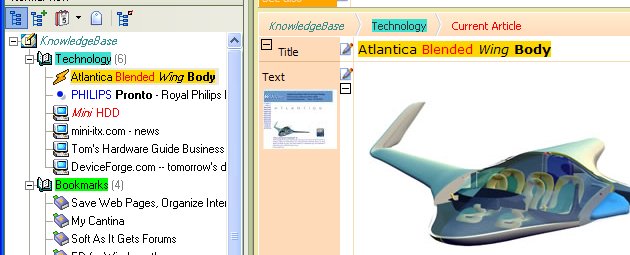


 Â Â