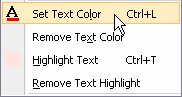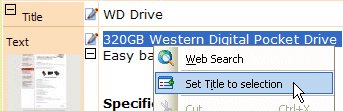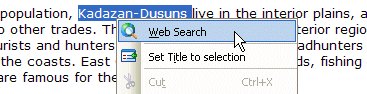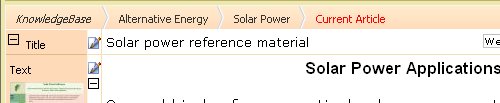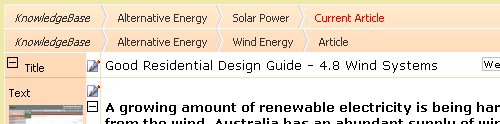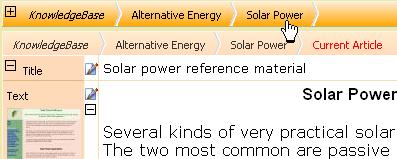I was contacted by a long time ED for Windows customer yesterday who had visited our Surfulater Web site and commented on the quotes we have there, adding his own “Hope is not a plan”. I’d not heard this before and it took me aback thinking how appropriate it was in terms of Surfulater and more broadly anyone who uses a PC.
Most everyone with a PC spends time on the Internet, sometimes just stumbling almost randomly from site to site, but often searching for specific information to solve a particular problem. It could be researching the purchase of a new TV, Camera, Car etc. or trying to gather information on a medical condition, plan a family holiday, get help with a school assignment and on it goes.
We all know the Internet is an addiction and that we can and do spend countless hours trying to wheedle out every last piece of relevant information we can. But what happens with all this hard won information? For most people, not much. They’ll read as much as they can and do their best to absorb it. They may also set a bookmark in the hope they can find the page and content again, so they can research some more.
But “Hope is not a plan”; can you find the bookmark, if not, are you prepared to put the time and effort into trying to find the web page all over again. And if you do just happen to find it, will the content you think you saw before still be there now! Worse still the entire site may no longer exist.
The internet has the potential to greatly enrich our lives by presenting us with a wealth of incredibly useful information. Wise readers will plan to copy and keep this information, not hope that they may be lucky enough to find it again in the future. And there is a good chance they’ll use Surfulater to do just that.
“Hope is not a plan” is a truism that applies everywhere. People hope that the hard drive in their PC never dies, if it does they hope they have a “good” and recent backup to recover their many, many important documents, financial records, family pictures etc. They hope that if a fire comes racing through their house they will survive.
So the takeaway from all this is make plans, test the plans and work the plans, because “Hope is not a plan”.

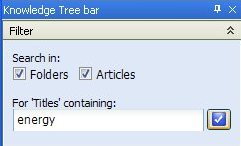
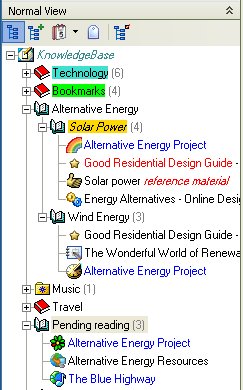
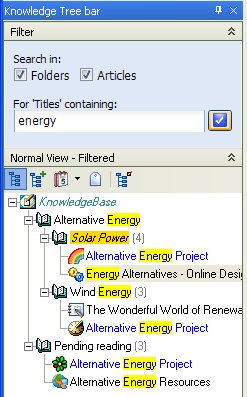
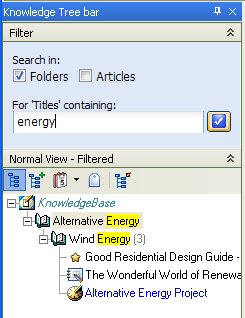
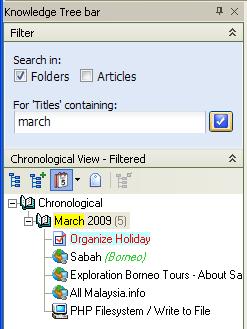 Â Â
  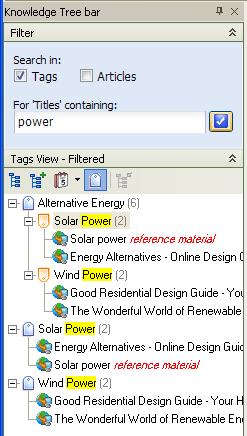
 button turns the filter on and off and the
button turns the filter on and off and the  button collapses and expands the Filter panel. See the Surfulater Help topic: Power Features | Knowledge Tree Filters for more information.
button collapses and expands the Filter panel. See the Surfulater Help topic: Power Features | Knowledge Tree Filters for more information.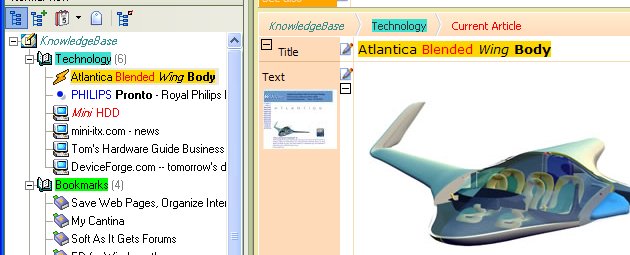

 Â Â