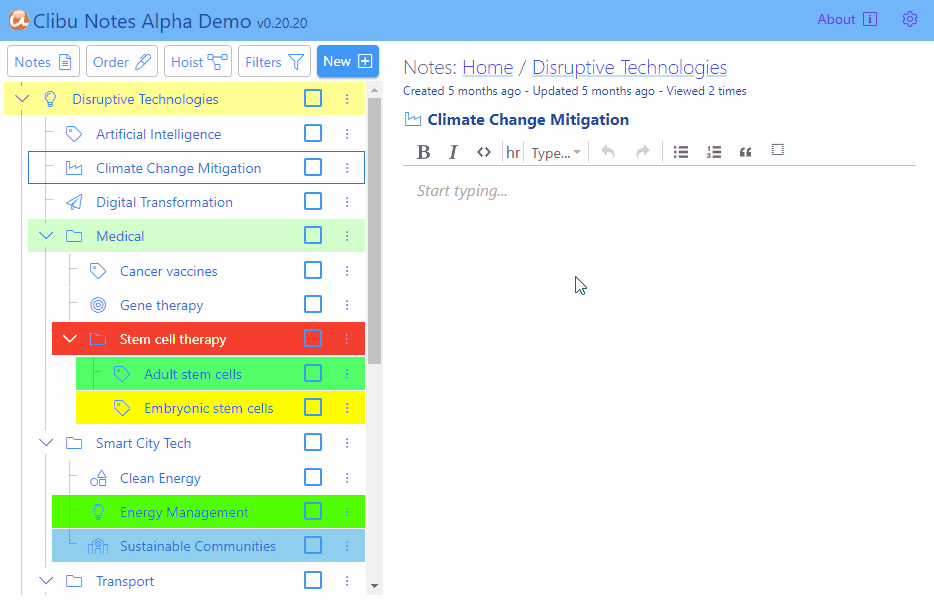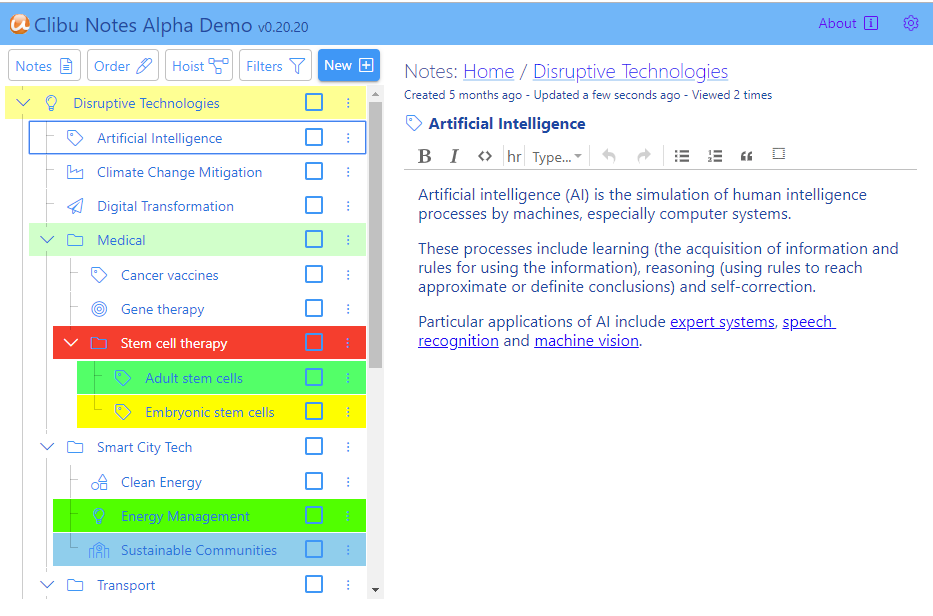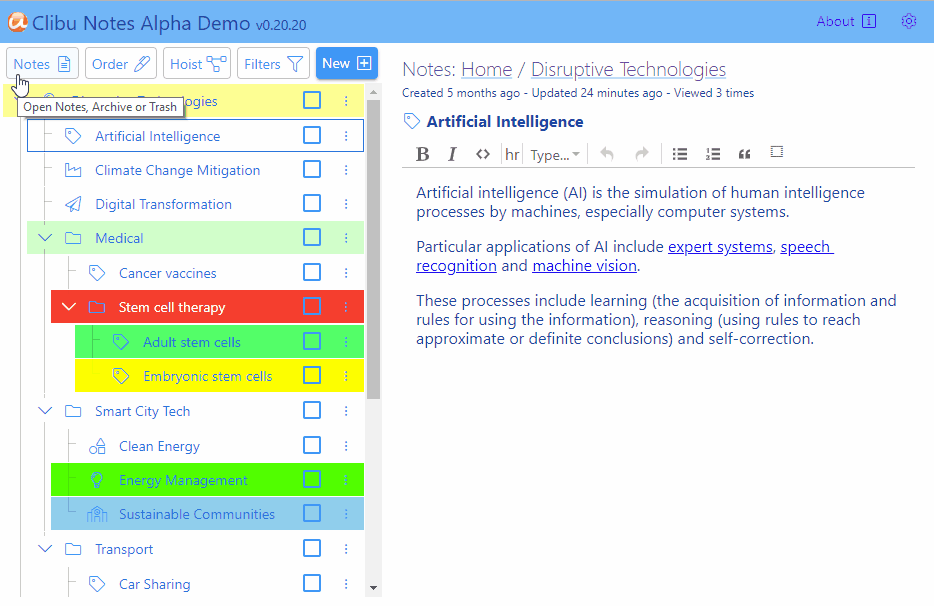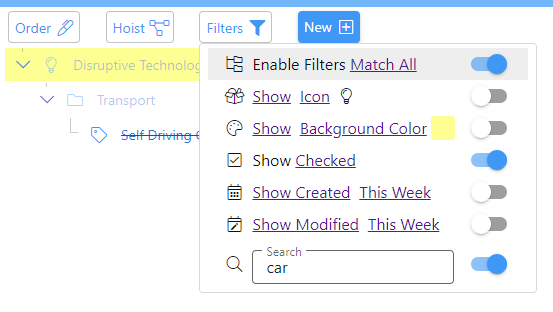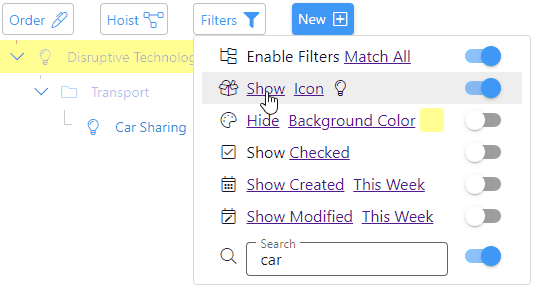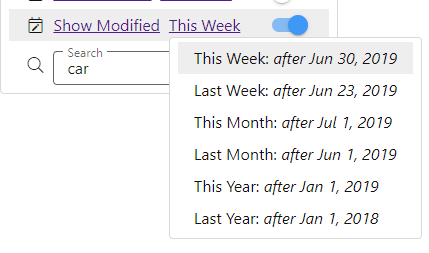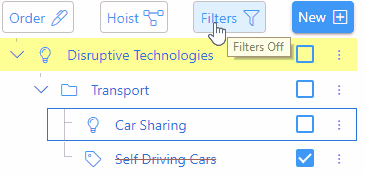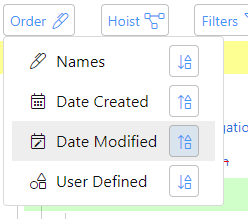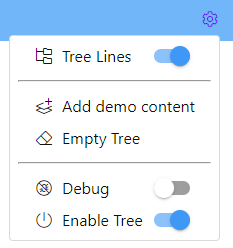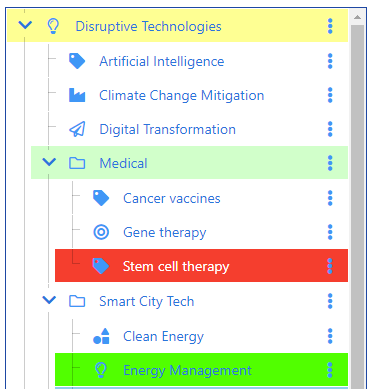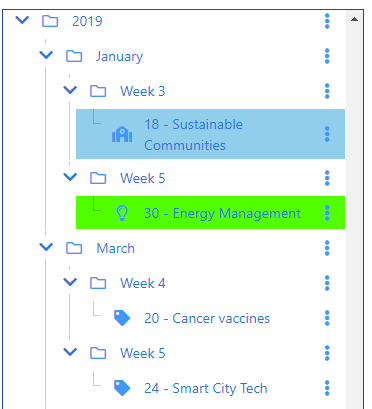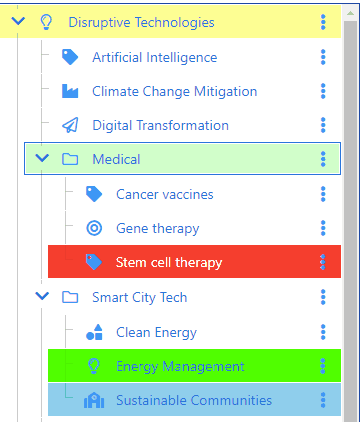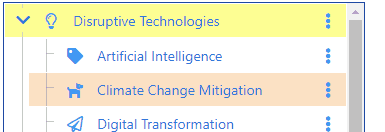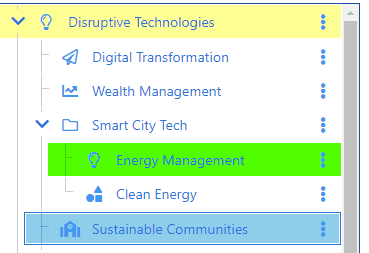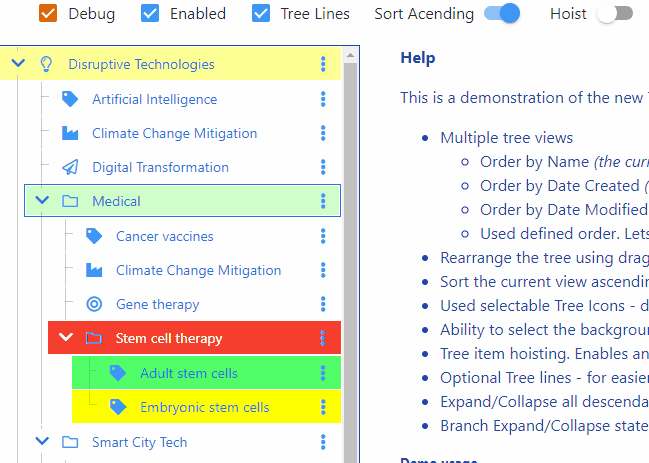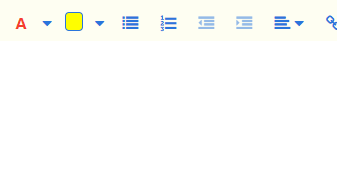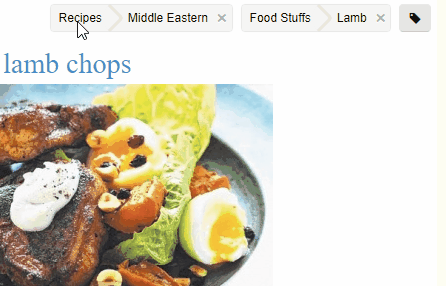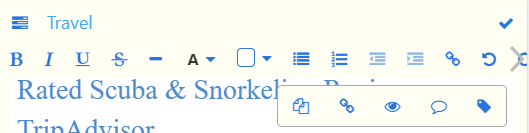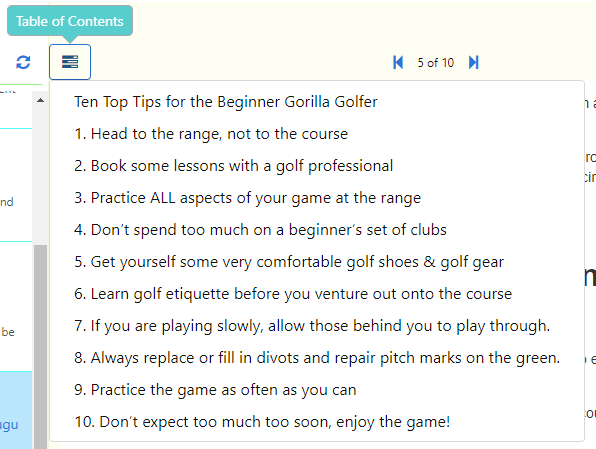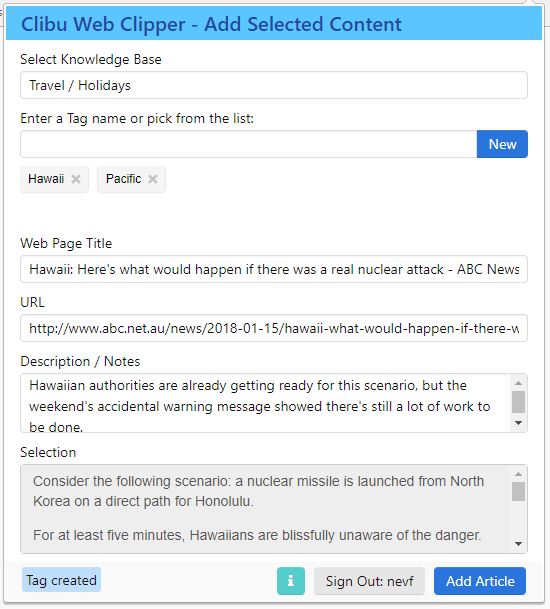Clibu Notes Alpha V0.42.00 has now been released. We’ve made considerable progress since the last release, both in what you see and what you don’t.
Clibu Notes functionality, user interface and overall attention to detail have all taken big steps forward since the last release.
We’ve added “Help” to get you going quickly and “About” which provides an overview of what’s available now and lays out a Roadmap outlining where we are heading.
Privacy and speed
Clibu Notes stores your notes privately on your device. Unlike most Web applications Clibu Notes does not need to query cloud servers located half a world away. This enables Clibu Notes to deliver a level of performance well above most cloud based applications.
For Clibu notes to synchronize your notes across your devices, we need to maintain a copy in the cloud, however this is encrypted so it continues to remain completely private. If you don’t need synchronization then you don’t need the cloud either.
Notes and Cards
Clibu Notes display their content in two varieties of cards. The first is a summary card, which includes the Note icon, title, date created & modified, number of times viewed and it’s ancestors (if any) in in the notes tree, which are termed breadcrumbs.
A click or tap on the note icon lets you change the icon and the title’s background color as show in the image below.
The other style of card displays the full note content along with rich editing capabilities.
This animated screenshot shows both types of Note card. Click on the image to enlarge.
A few things to notice in the screenshot
- The date ‘Updated’ (date/time ago) is continuously updating.
- Changing the icon or title background in either card updates them everywhere.
- Clicking in the note editor switches it into edit mode. Click Ok or tap anywhere outside the note card editor stops editing.
The note editor card is either displayed beside the notes list or over the top of the notes grid – read on.
List and Grid views
Clibu Notes presents two ways to view selected Notes as shown here.
Click on the image to enlarge.
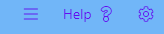
The List / Grid view toggle button changes views.
The currently selected note is highlighted via a change to its background color and shadow.
List view displays a single column of notes with an overview of their content. The selected note is open to view or edit to the right of the list.
Tap or click on a Notes Title opens it in the editor in view mode, whereas the Edit button opens it for editing.
To toggle Notes from view mode to edit mode, click anywhere on the notes editable content.
Grid view lays out the note cards in a grid. Clicking anywhere outside of the Note editor or on the Ok button closes the note editor.
In Conclusion
Our preview coverage of Clibu Notes will continue in Part 2, due out tomorrow. We have a much to discuss and a lot more to accomplish.
To be added to the evaluation list and get immediate access to Clibu Notes v0.42.00 simply email info@clibu.com
You can also follow us on Twitter.
As always we welcome your feedback and comments, either below, on our Support Center or via. email shown above.
Neville Franks, Author of Clibu Notes, Clibu etc. ©Soft As It Gets P/L 2020