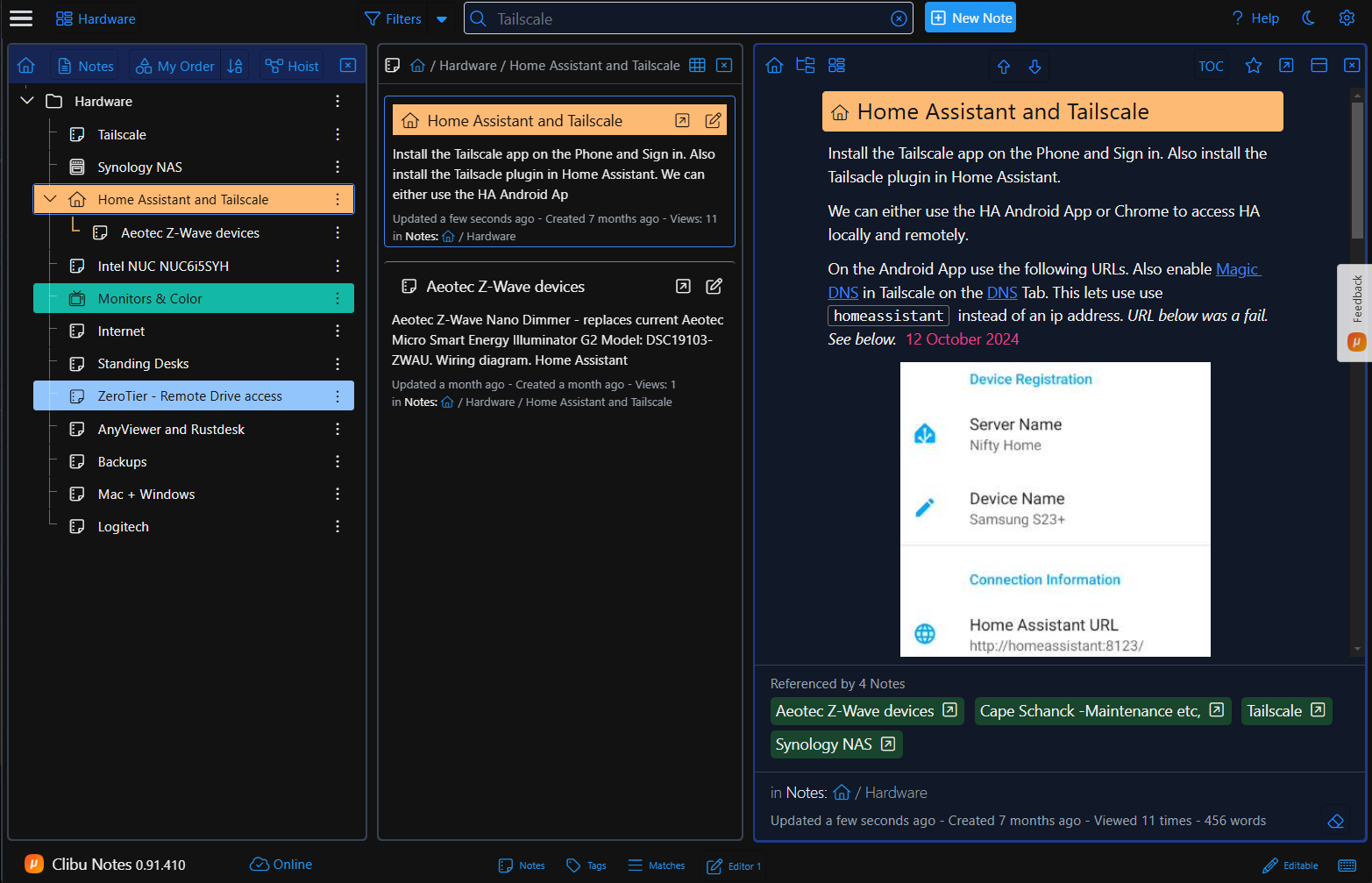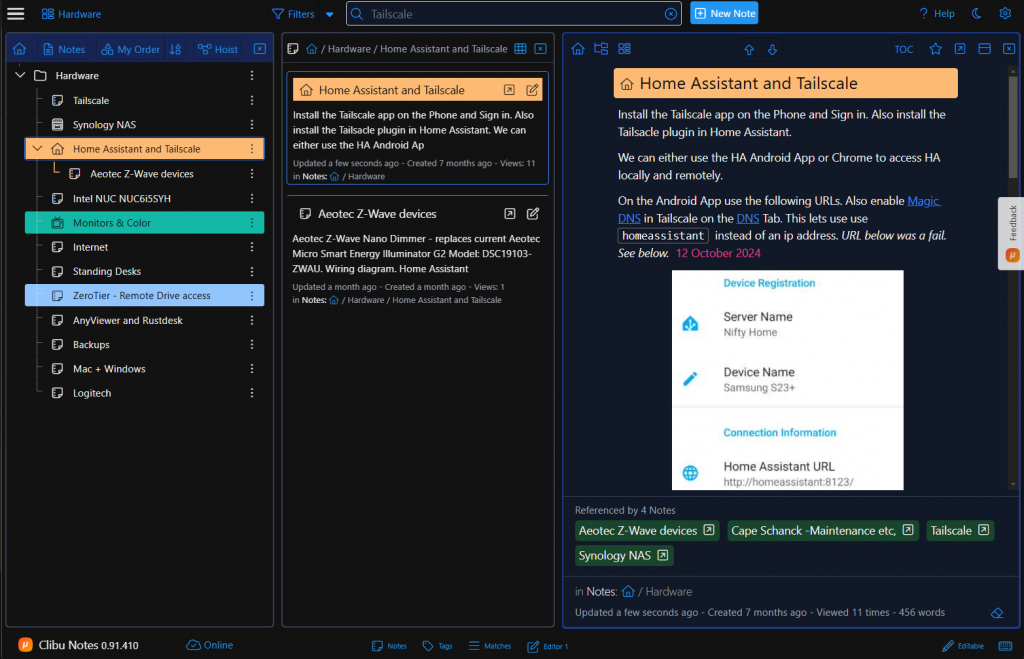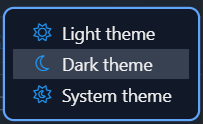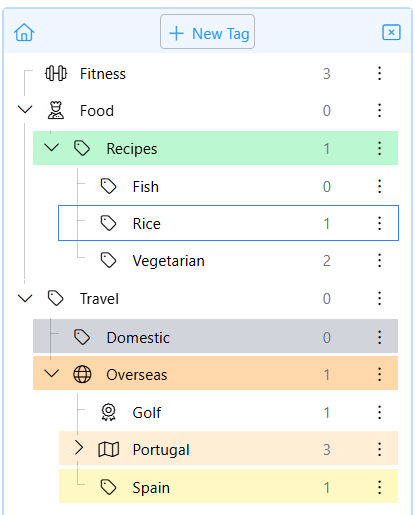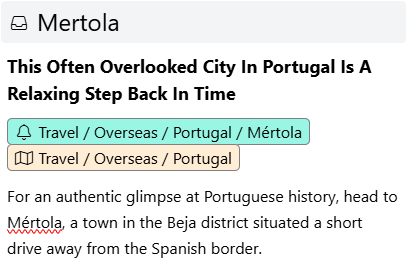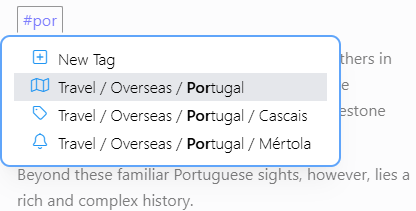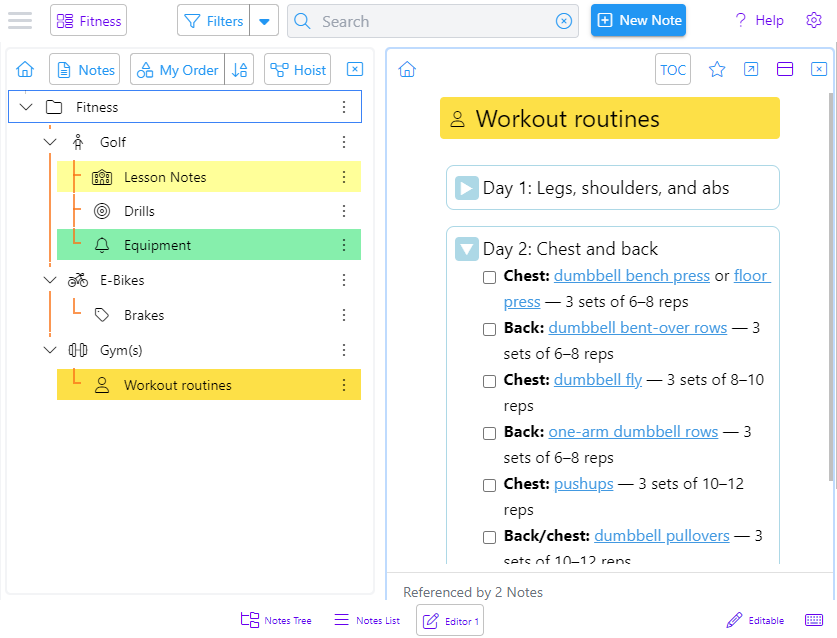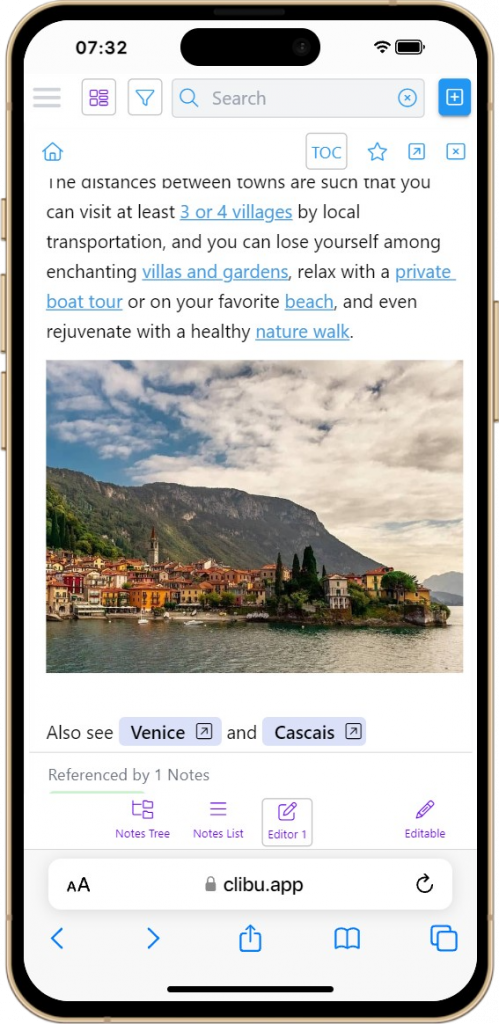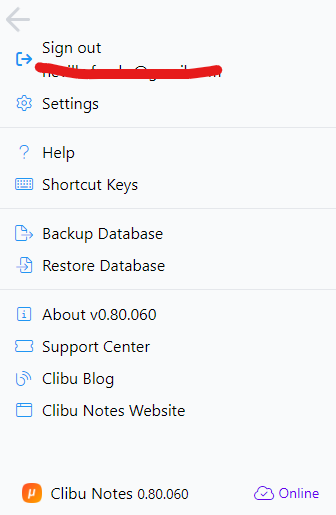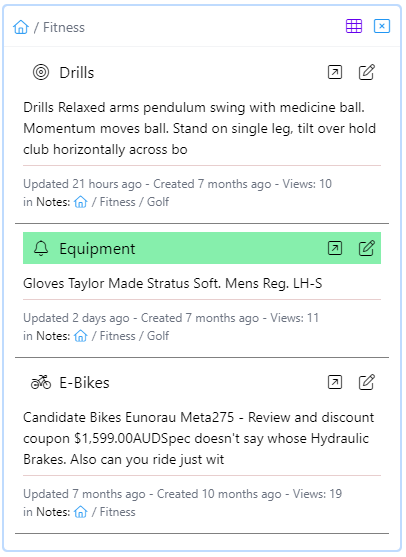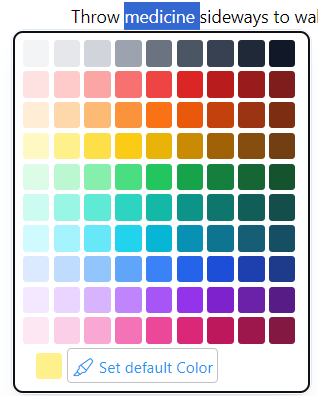Collecting information is the first step in building a truly useful PKM. Adding structure and organizing notes is the next step. In order to find information and resurface notes, this is an essential step. Without some level of organization you will struggle to find that needle in a haystack, that you know is there.
Typical PKM organizational techniques
- Organize notes by topic in a tree.
- Tree views such as: Title, Date updated, User order all aid in locating notes.
- This typically referred to as a taxonomy, which is a systematic classification of things into a hierarchical structure.
- Add Tags to notes to group related notes together.
- Hierarchical Tags offer finer granularity.
- Tags are keywords or labels that you apply to an note to describe it
- Linking notes to each other so you can jump between related notes. ie. These are called Backlinks.
- Colour code notes. ex. Red notes are very important.
- Use Icons to identify notes.
- Favourite or pinned notes provide quick access to frequently accessed notes.
- Workspaces enable a multitude of disparate notes to be segmented into functional collections.
- Reduce clutter by archiving notes which aren’t currently relevant, but are important historically.
Query your notes
Besides organization you need ways to query and filter your mass or maybe mess of notes.
- Full text Search finds notes. This should be smart and handle close matches.
- Filters notes to show only specific sets. ex. All red notes updated this month.
- Semantic search looks for a deeper meaning and relationships between terms, synonyms, and context to find answers to user needs, similar to how a human would.
Adding structure to your notes
- Choose meaningful, relatable note titles.
- Use headings to break up content into sections and sub-sections.
- Jump to any heading using the Table of Contents (TOC).
- Use collapsible details blocks to shrink vertical space and make content more manageable.
Work with multiple notes
- Refer to and edit related notes beside each other.
Navigating through notes
In addition to point and click, keyboard shortcuts can provide a productivity boost, enabling you to move through query results and select notes without your hands leaving the keyboard.
The Payback
PKMs differ in the set of organizational methods they provide and their flexibility. For example tags may be available, but not hierarchical tags. Or they may have hierarchical tags, but the hierarchy can’t be changed. And so on.
And user preferences vary a lot. For example some users have no interest in organising notes into folders.
Your PKM shouldn’t force any organizational method upon you. Instead you should be free to use whatever works best for you. Oftentimes this changes as your PKM use evolves.
Spending time up front to put some organization and structure around your notes pays off when you are looking for that needle in the haystack.
Neville, Clibu Notes Founder