All PC users are faced with a never ending onslaught from rogues trying to gain access to their PC. They may want to steal your personal details or hijack your PC and use it to send out a flood of spam.
There are various things you can do to prevent such nefarious events from occurring.
First never ever open an E-mail attachment unless you know who sent it and why they sent it. And remember anyone can spoof the senders e-mail address, so you need to verify that the e-mail really is from who you think it is from. Checking the full e-mail headers should alert you to a fake e-mail or failing that e-mail the sender and ask them. Opening bogus attachments is the easiest way to get your PC infected.
Antivirus programs are the next line of defense and you absolutely must be running one and ensure its virus definitions are updated daily.
Next comes Firewalls. Firewalls prevent (Internet) traffic from entering and exiting your PC, thus blocking unauthorized access while permitting authorized communications. Firewalls excel at helping to protect your PC, however they are usually complex to setup, manage and use correctly. Firewalls come in two types; Hardware which runs in your Router etc. and Software which runs on your PC. We are only discussing Software Firewalls here.
The Microsoft Windows Firewall is easy to use, however it is limited in its functionality compared to third party firewalls such as Comodo and Agnitum Outpost. I have no intention of discussing the merits or otherwise of any particular Firewall, suffice to say searching for “Windows Firewalls” on Google will give you plenty to read.
Now it’s time to come back to the title of this article “Firewalls are wonderful things except when they aren’t.” I mentioned that Firewalls can be complex to setup and manage and herein lies the problem. In fact I was prompted to (finally) write this article after a brand new Surfulater user Peter, ran into problems on day one. Fortunately he took it in his stride, but we all know from experience how frustrating it can be when something (new) doesn’t work as expected. To make matters worse this was on a weekend, so normally the issue wouldn’t have been resolved for a few days. However we’d had a Surfulater promotion that week and I wanted to ensure all the new users were happily using their latest acquisition, so I was keeping a close eye on our Support Forums and E-Mails.
A picture or two is worth a thousand words. When you open the sample Surfulater Knowledge Base and select the “Atlantica Blended Wing Body” article this is part of what you should see.
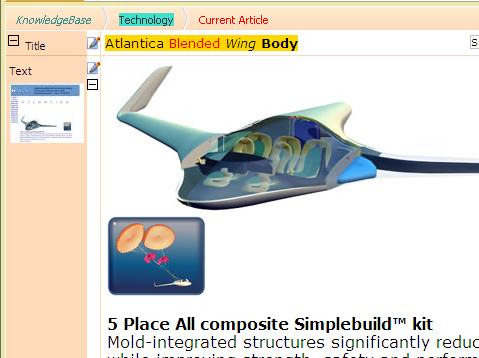
And this is what Peter saw. None of the images shown in the screen shot above are being displayed.
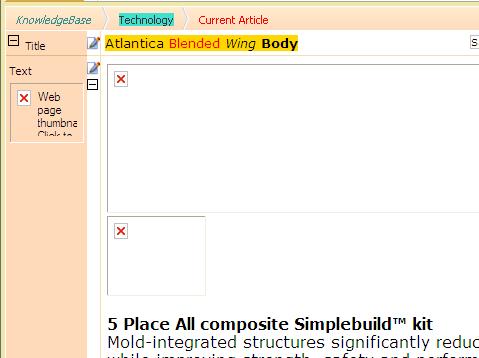
After a few e-mails back and forth the cause was discovered and the issue resolved. You’ve probably worked out by now that Peter’s Firewall was the culprit that prevented Surfulater from displaying images. If so you are correct. Now let me explain why.
The Surfulater content window (in the screen shots above) is in essence a Web Browser and like a Web Browser it retrieves its images from a Web Server. However in this case the Web Server is not out on the Internet, but built-in to Surfulater. In fact Surfulater’s Web Server is used for a variety of tasks beyond serving up images, including for example providing the list of matching tags for Tag auto-suggest. Now if your Firewall is set to Block Surfulater’s Web Server, it is unable to do its job and serve up the requested content resulting in missing images etc. etc.
When you install and run Surfulater for the first time your Firewall will pop-up and ask you whether to Allow or Block various requests it makes, as shown in this screen shot using Outpost Firewall.
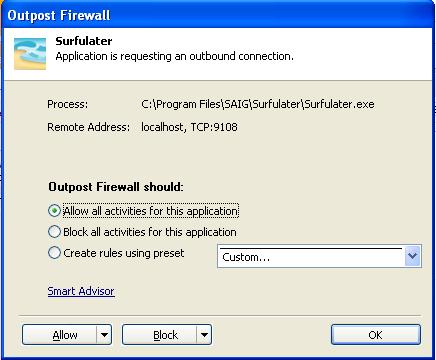
For Surfulater to operate correctly you must set your Firewall to Allow Surfulater to perform all activities. Anything less will cause problems. Depending on which Firewall you are using, there can be several of these pop-up windows, which you need to confirm, to allow access.
Firewalls will also prevent Surfulater from checking to see whether there is a new release available and informing you of such. This screen shot shows the Windows Security Alert prompt which is displayed the very first time Surfulater is run.
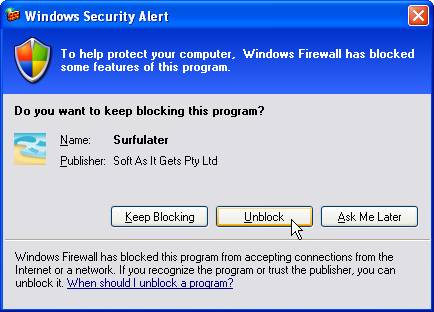
When we do the check for a new release no information of any sort is sent back to us, so you do not need to be concerned about your privacy. Further the automated ‘Check for a new release’ is completely optional and can be turned off or on at any time. When it is off you can still use Help|Check for a New Release to perform a manual check. We therefore request that you select the Unblock option here as well, so that we can deliver an optimal user experience.
Clearly there is a perfectly legitimate and necessary requirement for applications such as Surfulater so send and receive both local and Internet traffic and therefore not have Firewall Blocks put on them. You need to judge the veracity of Firewall block/unblock requests on a case by case basis, taking into account where the application came from in the first place. If it was purchased directly from a reputable vendor there should be no reason to block its access.
I hope you found this useful and that it will assist future Surfulater users, should they run into the same problem Peter did.
If you’ve had any specific good or bad experiences with Firewalls or applications which abuse your trust, comment away.

Hello Neville,
I am using Surfulater every day.
Thanks to the promotion you mentioned I found this excellent software and I love it.
Also your support is great, because you helped me even during the weekend to solve my problem. Never thought that my Outpost Firewall was causing this. It’s a very good idea to mention it in your blog so that other (future) users can learn from it.
Thanks very much for your excellent software AND support!
And greetings from the Netherlands!
Peter
P.S. I save this article in my Surfulater Knowledge Base 😉 🙂