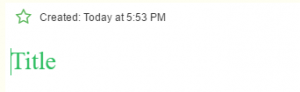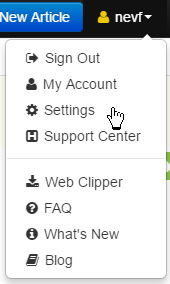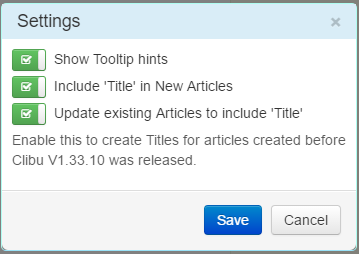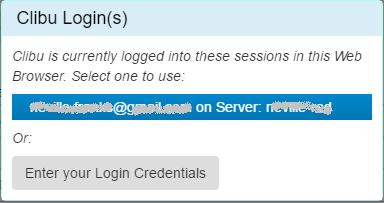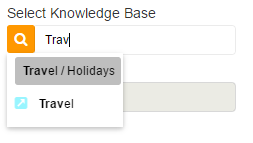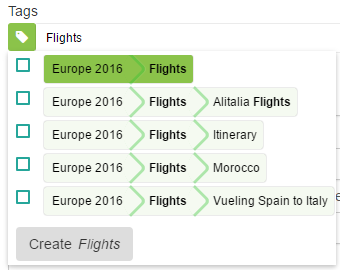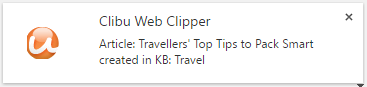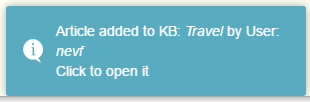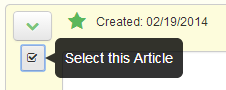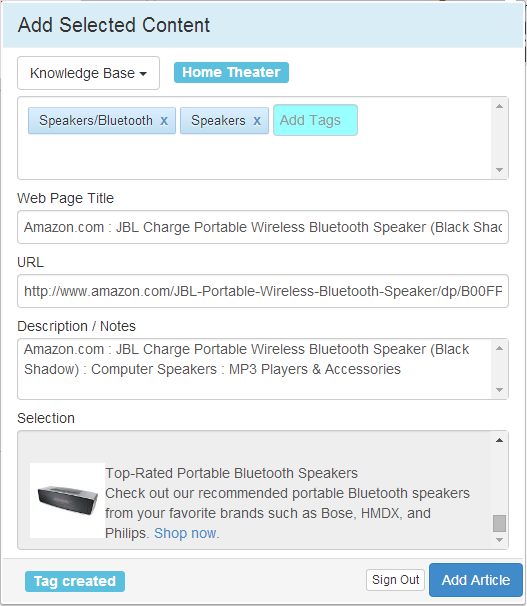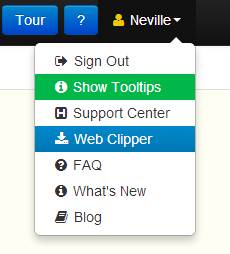It has been a bit of a journey and took a bit longer than planned, however I’m excited to announce the initial release of the Clibu Web Clipper, Browser Extension.
The Web Clipper makes it quick and easy to capture information from any Web page. This includes the page URL, Title, Description and any content you select on the page. You can also add your own Notes and Tags.
Once installed, you open the Web Clipper by clicking on it’s button on the Browser Toolbar.

Once you’ve logged in you will see the ‘Add Selected Content’ window.
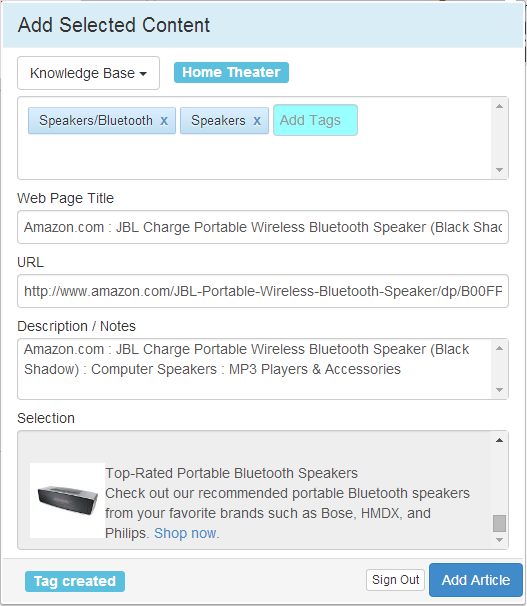
From this window you can select the Clibu Knowledge Base that you want the article added to, add Tags to identify the article and edit or add a Note.
You can also edit the Web Page Title and URL if you want to.
Tags utilize the same auto-suggest capability as Clibu, along with the ability to create new Tags.
One thing I love about the Clibu Web Clipper is that if you have Clibu open, it is automagically updated. Any Tags you create in the Web Clipper will instantly be displayed in the Clibu Tags Tree, and new articles are likewise instantly available.
And this applies to any Clibu’s that are running with your account, be they on your PC or a colleague on the other side of the planet, they are all automagically updated.
Of course this automagic updating is built-into Clibu’s core, so that all instances of Clibu that are open, as well as Clibu Extensions, regardless of where they are, are always up to date and in sync with each other. This is a breath of fresh air compared to the way applications used to work and most still do.
I started development with the expectation we’d have the Web Clipper available for Chrome, Firefox, IE & Safari from day one, however this proved too ambitious and unfortunately the cross-browser extension framework we were using fell short of our expectations. So at the last minute I made the decision to discard the framework and resort to native browser development.
The easiest and best Web Browser to develop extensions for, is by far Chrome, so this first release of the Web Clipper is for Chrome.
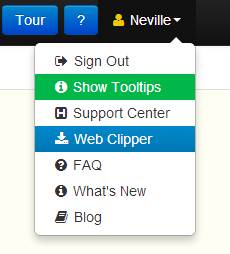 To install the Web Clipper select it from the ‘User Menu’ as shown above. If you can’t see ‘Web Clipper’ on the menu then you need to do a Browser Refresh to get the latest version of Clibu.
To install the Web Clipper select it from the ‘User Menu’ as shown above. If you can’t see ‘Web Clipper’ on the menu then you need to do a Browser Refresh to get the latest version of Clibu.
This is the first release of the Clibu Web Clipper and further capabilities such as capturing entire web pages and adding content to existing articles is planned. If you have other ideas to make an even better web clipper, do let us know.
-Neville