Of all the Surfulater feedback we receive, a few really standout. One in particular has been the request to edit all fields in an article at once, instead of having to do this for each individual field. Product design is full of decisions and trade-offs, both under the surface (which you don’t see) and right in your face (stuff you see and touch all the time). The latter can dramatically improve, or hinder, product usability. The decision to implement editing on a field by field basis, was in hindsight, clearly not what our users wanted. The problem was, this was a bit too entrenched in the design and as much as folks wanted it changed I couldn’t see a clear path that would allow it, without considerable upheaval. A Forum post by Jai Kasturi was the last straw, time to stop procrastinating and take action. Sometimes that’s what we need and when you do indeed act, things can fall into place and the worries about upheaval are swept aside. Fortunately this was a time when it wasn’t as difficult to rework the code as I had expected. It took a fair chunk of time, but in the end came together nicely.
Jai’s Forum post touched on a number of issues related to creating new articles and editing articles, amongst other things. In fact he wasn’t using Surfulater to capture and save Web content, but as a Note Taker/Information Manager where he was entering content himself. Jai is not alone in this type of use, but he pushed the envelope more than anyone else I’ve heard from, writing over 2,000 articles at the time of his forum post.
Jai’s post made it clear that the process of writing new articles within Surfulater was far from ideal, which I also took on board for this release. Instead of right click, menu select, sub-menu select to create a new article then pencil click to commence editing you can now simply press Ctrl+F2, which creates a new article and commences editing in one keystroke. More on this below.
Editing an article now looks like this.
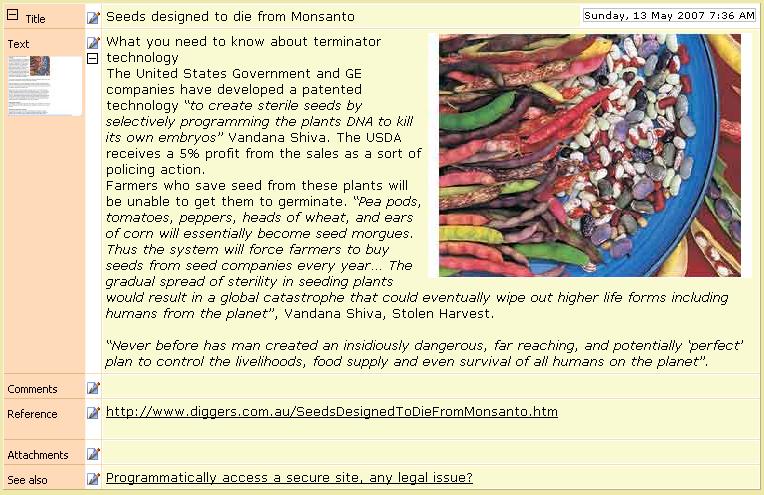
As you can see all fields are in edit mode. Tab and Back+Tab move to the next or previous field and no longer end editing. A new key, Ctrl+S saves changes and ends editing, as does Shift+Enter which has always been available. And Escape optionally cancels editing, as before.
Commencing editing has also been enhanced. Shift+F2 edits the article or folder currently selected in the Knowledge Tree, as does the new Edit|Edit current Article/Folder menu item and matching toolbar button  .
.
F2 now commences editing on the first field of an article, if no field has focus (dashed outline). This assumes the content window is active, not the Knowledge Tree. And mouse click to commence editing, can now be completely turned off in View|Preferences.
A new main menu, Edit has been added which brings Surfulater more in line with other Windows programs.
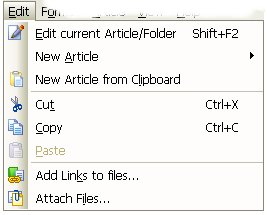
The Edit menu includes some items previously on the Article menu as well as new items.
Both the Knowledge Tree and Content window context menus have been updated to include Edit this Article, New Article and New Article from Clipboard menu items, delivering a more consistent and accessible user interface.
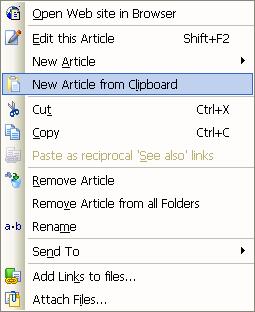 Â Â Â
   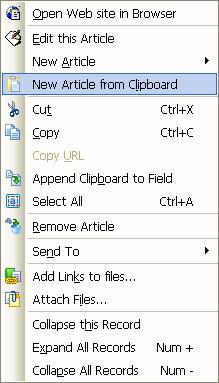
Â
I mentioned earlier that adding new Articles has been streamlined. To begin with a New Article toolbar button and drop-down menu has been added.
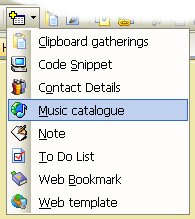
Â
When you click on the drop-down arrow, the article templates menu is displayed. You’ll notice that each article template now has an underlined shortcut key, so pressing M for example creates a new Music catalogue article.This means you can now use the keyboard to select the type of article you want to create, as requested by Jai and others.Â
Once an article template has been chosen from either the New Article toolbar button menu or Edit|New Article menu, you can use Ctrl+F2 or click on the New Article toolbar button (left of the drop-down arrow), to create more articles of the same type. This lets you create new articles with just one keystroke or mouse click.
Alt+F2 is another new key in this release. It  drops down the New Article toolbar button menu. ie. It behaves as if you’d clicked the buttons drop down arrow. By using Alt+F2 plus the new template menu shortcut keys, you can quickly create any article type. ex. Alt+F2 T creates a To Do List article.
The final enhancement for new article creation is that Surfulater now goes straight into edit mode on the new article. Combine this with editing of all article fields at once, along with the other updates in this release and I’d like to think we have some very happy people out there.
As always the full release notes are in the Surfulater Help and in the support Forum. And the latest release is always available on the Download web page.
As a final take away make sure we know your thoughts, otherwise don’t expect them to ever come to fruition. Our Forums are the best place for this.

I’ve been a Surfulator user since v1.0. Surfulator v2.20 really tidies up the Editing interface, making it much quicker to edit multiple fields within one article. Keep up the good work, Neville!
Regards,
Leigh