A new year, and a nice new release to get everyone off to a great start. There are two specific new capabilities in this release I’m very pleased about.
Earlier in the year my good friend, musician and software developer Russell Robinson mentioned he wanted a way to easily add more content from a Web page to an existing article. You can of course use Copy in the Browser and Paste in Surfulater, but this is a bit clumsy and takes more steps (and time) than one likes. Russell suggested adding a new item to the Browser context menu, something like “Surfulater: Append content to Article”. While I basically liked the idea there were two points against it. First Internet Explorer has a limit to the number of items that will fit on its context menu, and once you exceed this, items fall off the bottom and can’t be used. Next I feel there is a need to keep the decision making process within the Web Browser as simple as possible. The more “Surfulater: xxx” menu items we add, the more the user has to stop and think about which one to use, which gets in the way of what we are trying to do. In the end I added Russell’s request to the todo list to ponder on some more.
The next call to action came from John Rivera’s Forum post Adding web content to an existing article. My first reply was along the lines of what I said above, but fortunately for us all John persisted and suggested adding “Append clipboard contents here” within Surfulater itself. I really liked this, as it fits nicely with the new Clipboard Hotkey and “New Article from Clipboard” features and doesn’t add more clutter to the Web Browser context menu. Further it has an extra advantage in that you can append the contents of the clipboard to any field in an article.
Â
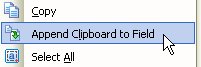
The bottom line is you can now quickly and easily add more content from your Web Browser, a Word Document etc. to an existing Surfulater article. Thanks Russell and John.
The next new feature I want to mention is Attach File… which makes it easier to attach a file to a Surfulater article. Attach File uses a File|Open style dialog where you select the file you want, press OK and it gets added to your Surfulater knowledge base, appearing in the Attachments field. You can still use Windows Explorer + Paste to attach files, but the new method provides a quicker and easier way to permanently save files inside your Surfulater database.
Â
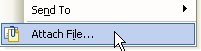
Other changes in this release affect menus and toolbars, with new items added to both and a new toolbar layout.
The Article menu now includes Send To…, Go to the Search Results, plus the new Attach File…
Â
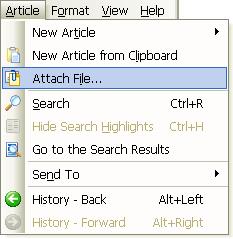
If you’ve been following my writings you’ll know how much I’m trying to keep Surfulater as uncluttered as possible. Adding the Article menu to the main menu bar (in the last release) wasn’t an easy decision, as it only duplicates items already available elsewhere and I don’t much like duplication. In the end I decided it was worthwhile having, especially for new users, as it puts some commonly used commands where they can’t easily be missed.
The ability to add content from the Windows Clipboard has been on the todo list for some time, but I have to say I didn’t realise how important and truly useful this was and how pleased I am with Clipboard capabilities added in the last release and this one. These latest features expand Surfulater into new dimensions for saving content from most any application, beyond its main role of saving web content. Together with the ability to attach files, you can truly keep all of the information that’s important to you, in one easy to find spot.

Wow my nagging made it into your blog! Just kidding! I got the new release the other day and checked out some of the new features (including the Append..) and so far it is looking great.
I’m glad we were able to brainstorm a bit to come up with a way to Append content, as I think it really adds alot to the product.
Keep up the great work and thanks for being so responsive in the forums!
Cheers, John