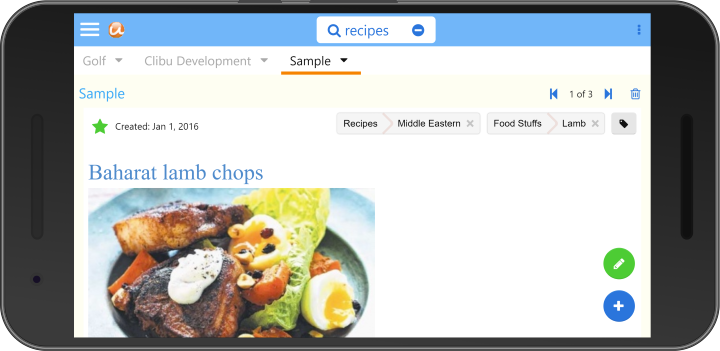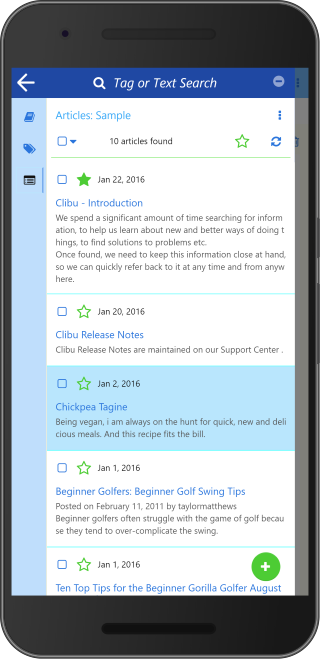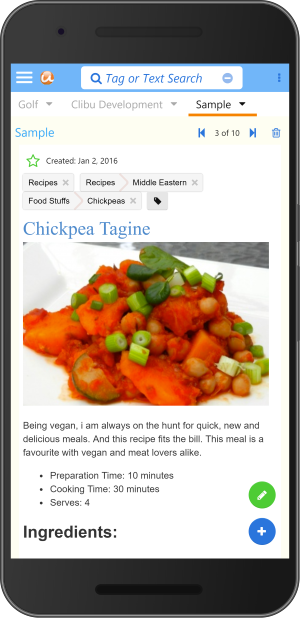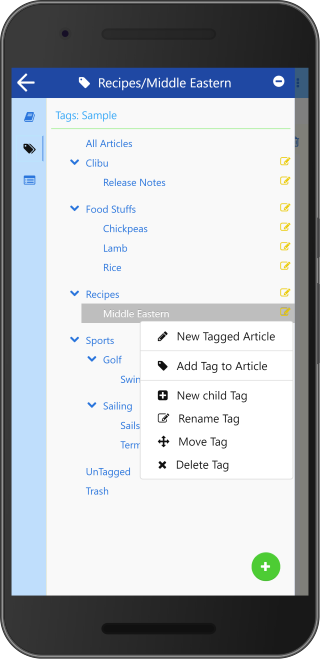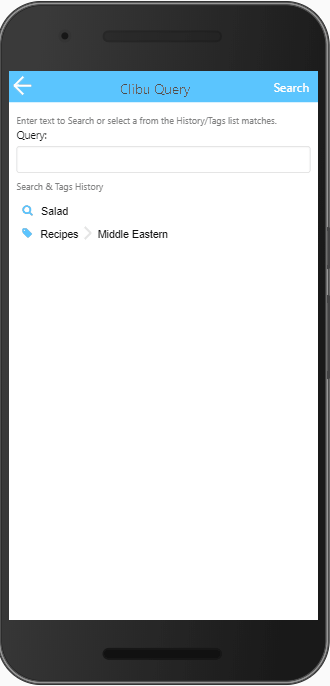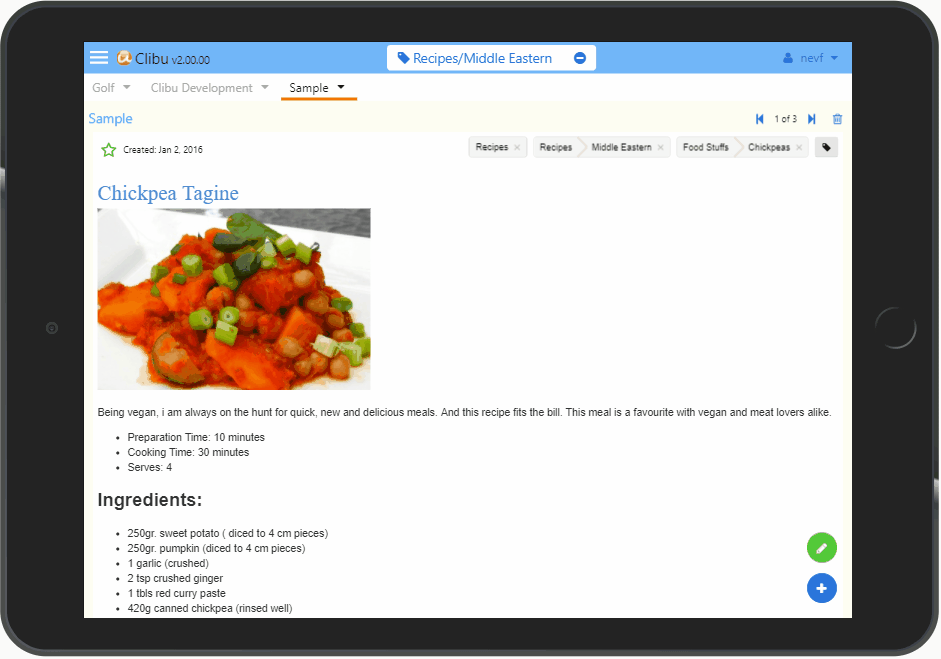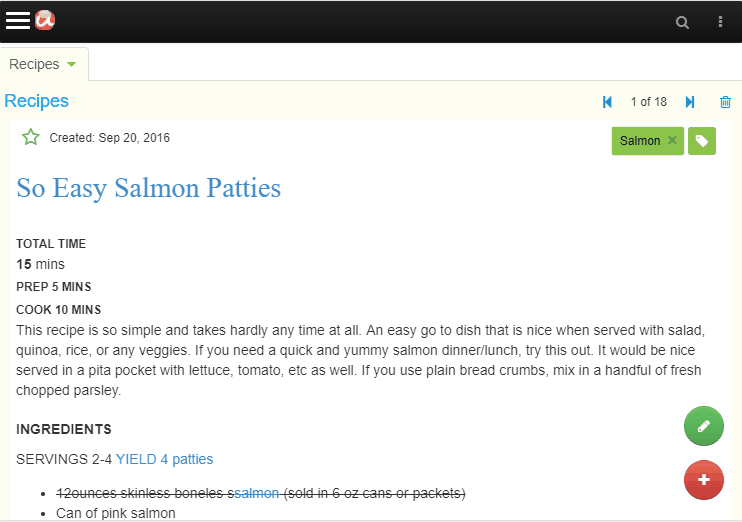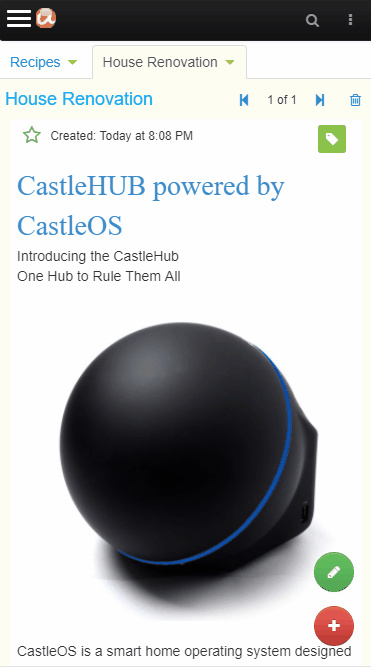I’ve been asked to provide some information on how I use Clibu Notes on a day to day basis. Hopefully this article will help you get some ideas to fit into your note taking workflow, whether you are using Clibu Notes or a similar Knowledge Management application.
I use Clibu Notes for several purposes.
Research
Research is one important area. When I invest time in researching an area of particular interest, I want to ensure that what I’ve found is retained and readily accessible. The last thing I want is to have to do the same painstaking research all over again.
This might be about recommended places to visit for a future trip, detailed information I need to keep for specific development work on software projects such as Clibu Notes. Or information to help improve my Golf game or Fitness and maintaining a happy and healthy life.
Find it once, keep it forever and access it anywhere. You get the idea.
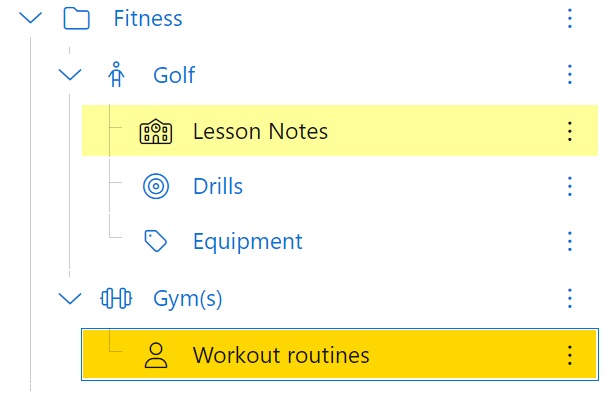
Project Tracking
Next is tracking the work I’m doing. What new features am I considering, how useful are they to the broader community, how much will they cost to implement, can they be justified and what priority are they given.
When a new feature is in development I also track it’s progress, and ensure Help and other documentation is written for it.
Then there is a need to track bugs, usability and other issues.
I also track and keep notes on work around the house and things that need to be done.
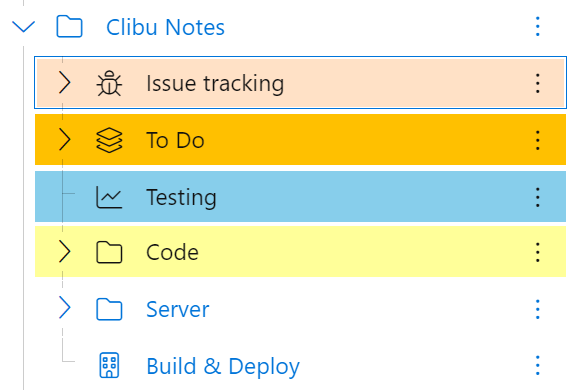
Planning
We like to travel, especially overseas and these trips take considerable planning. This something I do with my wife, so we share and collaborate on the various tasks. It is a combination of research and detailed checklists.
These tend to be intense periods of work which happen infrequently and are very important to us.
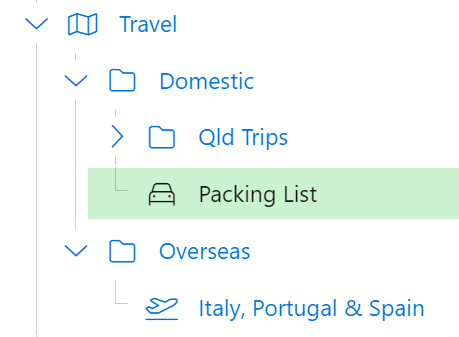
Experiences
When we’ve been to a nice restaurant, drank a bottle of wine we particularly like, visited an unusual and interesting place, we keep notes so we can remember to enjoy these again at some point.
Notes of places we’ve taken for trip planning will find their way here for the ones that stand out. Often times the memories you bring back home are as important as the original visit.
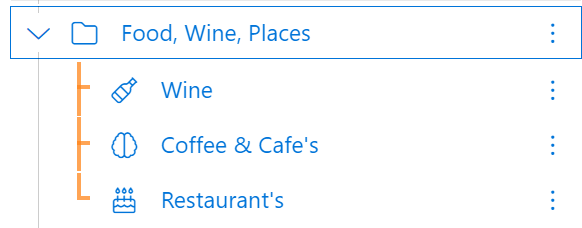
Trees and Work Spaces
In the examples above I’ve shown how I organize my notes using Clibu’s Notes Tree. However not everyone wants to organize their notes in a hierarchy and Clibu Notes in no way forces you to. You can even hide the tree, so you never see it.
For those of you who prefer a flat structure I recommend having a set of top level tree items to organize your notes into collections. This will enable you create (Work) Spaces for each collection.
Spaces enable you to segment the tree and focus on a single branch of notes.
When a space is selected the tree and notes list/grid only shows notes in that that space. Search and Filters are restricted to notes in the space. You can still open linked notes, which are outside the current space.
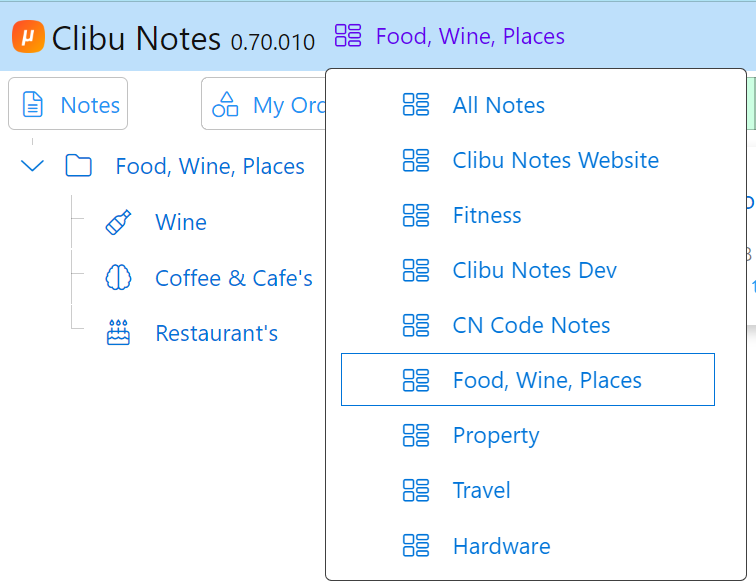
Nitty Gritty
In order to produce notes that function well for me I make heavy use of backlinks, which enable me to navigate between related notes. Note icons and colors to visually locate notes. Search and less so Filters to drill down to specific sets of notes. I use the My Order view along with drag and drop to arrange the tree just how I want it. And Date views to see notes in a timeline. Spaces to segment the tree into actionable work areas.
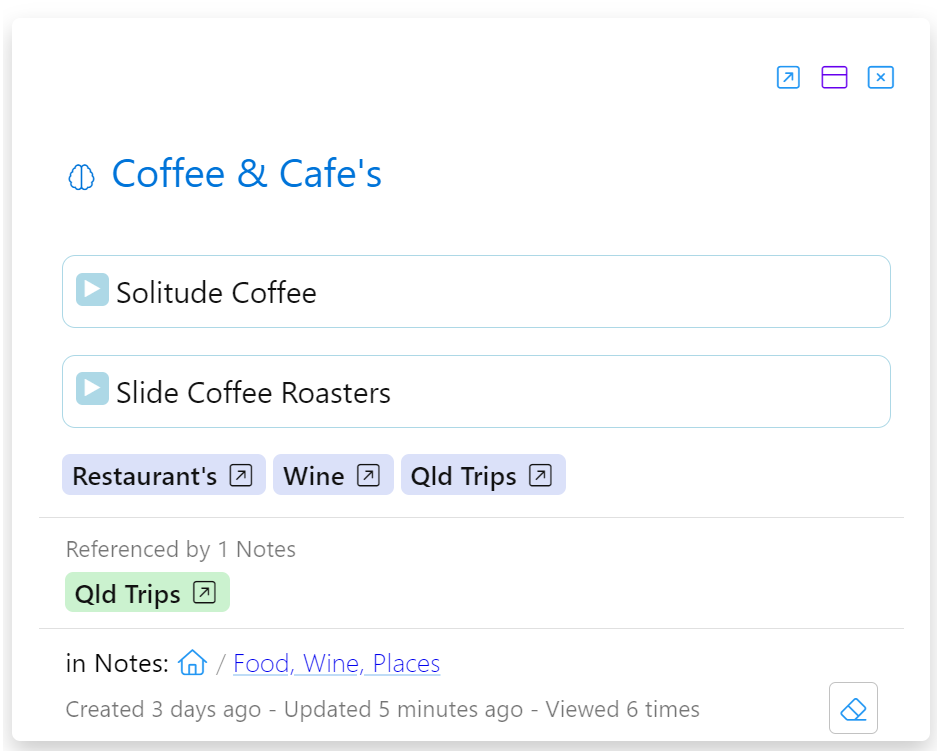
When editing I use a mix of markdown and toolbar functionality for text formatting. Task lists, well for tasks. Drag and drop to reorder lists, block select & move to reorder blocks, details for collapsible blocks and text highlighting. I typically have two note editors open.
I’ll Archive notes that I want to keep, but that are no longer of interest in the context of my current day to day work.
Smartphones & Tablets
On my phone and tablets Clibu Notes is installed as a Progressive Web App (PWA) and added to the home screen. A single tap then opens it. When I’m primarily consuming content, I’ll tap the Editable icon on the bottom bar to prevent any accidental changes.
Using Clibu Notes to take short notes on my phone is very convenient. I’ll typically flesh them out when I’m back on a device with a physical keyboard.
Knowing that Clibu Notes automagically synchronizes changes down to the character level, across all devices is and I’ll repeat magically liberating. Along with the ability to work offline, which is a must in todays mobile world.
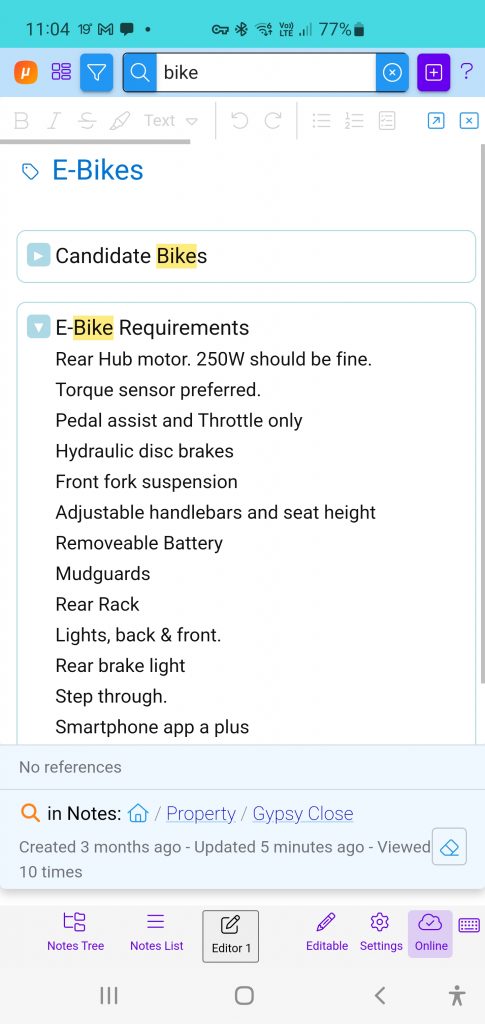
To finish up
There are no hard and fast rules about how you use a PKM app like Clibu Notes. Different people have very different ideas about what works best for them and ways of accomplishing that.
You need to sit down and work through your requirements and then see if you can find an application that meets those criteria, or at least comes close.
Think about how you want to structure and organize your notes, but don’t stress over it. Your PKM of choice should make it easy to restructure and reorganize your notes, as the need arises and as you and it grow together.
Unfortunately a common trait is to spend too much time and effort organizing notes. Think more about note retrieval – how can I quickly locate a specific note or set of notes and the notes that are related to them. What tools does my PKM provide to assist in fast and accurate note retrieval.
There are plenty of Youtube videos on organizing notes. Some are focused on specific applications and others more generic or focusing on a methodology.
Tiago Forte is quite prolific in this area. This is a new video on his PARA method. A methodology called the Zettelkasten method has received quite a bit of attention the last few years.
The ways that people are using PKM’s is exploding in much the same way that PKM applications are.
I hope you’ve gleamed something useful from this article. Please do leave a comment below and follow us on Twitter (now X)
And if you haven’t signed up to use Clibu Notes yet, please do give it a try. We’d love to get your feedback.
– Neville