The Clibu Web Clipper has been enhanced to enable you to both add and append Web page content from the Browser right click context menu.

In addition to creating new Articles from clipped content you can now append content to an existing article. This is extremely useful when you want to keep adding bits of information to an article.
The context menu items come in two flavours, depending on whether any content is selected on the Web page or not. If content is selected the menu items above are available and the selected content, along with the web page title linked to the page url, plus the page description (if any) are either used to create a New Article or appended to the current article.
If no web page content is selected then this menu is shown.
 In this case the web page title linked to the page url, plus the page description (if any) are either used to create a New Article or appended to the current article.
In this case the web page title linked to the page url, plus the page description (if any) are either used to create a New Article or appended to the current article.
Clibu and the Clibu Web Clipper are now at Version 0.71.0. Click Browser Refresh in Clibu to get the latest release. And in Google Chrome use Tools | Extension | Update Extensions Now.
Before you can use the Context menu items you need to Login to Clibu using the Clibu Web Clipper Browser button.
![]()
Both New Article from Clip and New Article from Bookmark create the article in the Knowledge Base selected in the main popup window accessed via the Clibu Web Clipper Browser button.
 Choose the Knowledge Base from the dropdown list and then click anywhere on the web page to close the popup window.
Choose the Knowledge Base from the dropdown list and then click anywhere on the web page to close the popup window.
Append Clip to Article and Append Bookmark to Article append content to the current article. The current article is set in one of two ways. The first way is selecting the article in Clibu using the checkbox beside each article. Whichever article has been selected most recently is the one the web clipper uses.
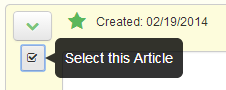
The second way an article is treated as selected is whenever you use the context menu items New Article from Clip/Bookmark or Add Article in the web clipper popup window. This enables you to create a new article and then append content to it which is a fairly common task.
If you want to add Tags and edit the page description for New Articles then use the full featured Web Clipper popup.
An issue with selected content in the Web Clipper Popup window has been fixed and links and images in selected content which are relative to the page the content came are now processed correctly.
Clibu itself has been updated to cater for these new Web Clipper capabilities and the Clibu start screen is now displayed when new users access Clibu for the first time and when logging in fails. Links to sign up to the Beta program have been added to the start screen and to the Login dialog. See the Release notes for further details.
I hope you find these new Web Clipper features as useful as I do and look forward to your feedback.
-Neville
